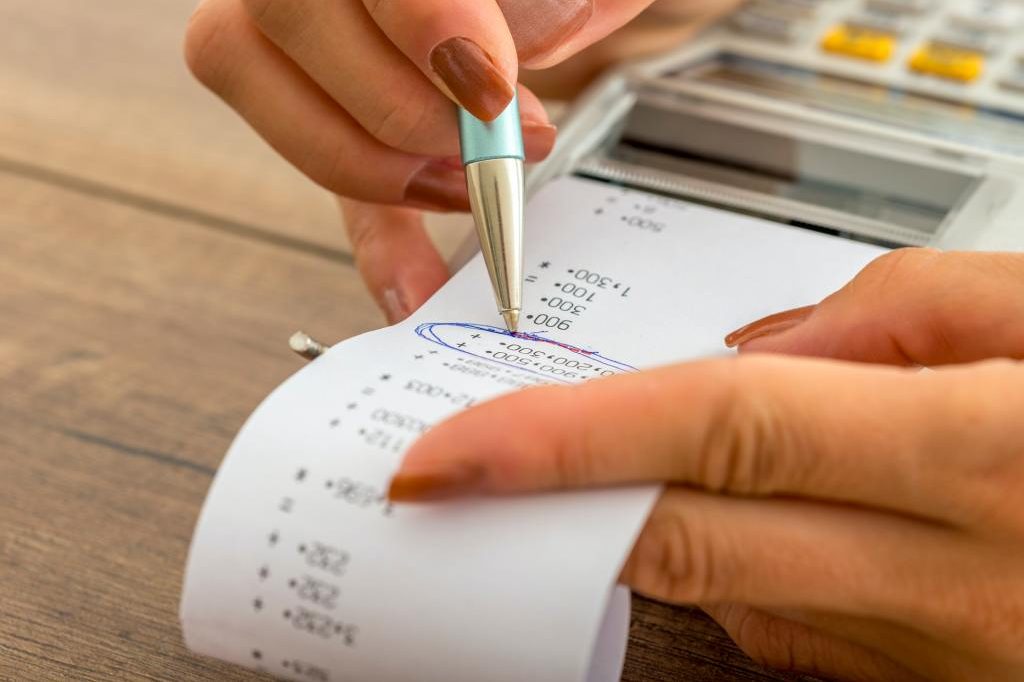Table of contents
- Is this guide for you?
- What’s new?
- Chapter 1 – General information
- Chapter 2 – T4 slips
- Chapter 3 – T4 Summary
- Chapter 4 – T4 Information return
- Chapter 5 – After you file
- Chapter 6 – Special situations
- Barbers and hairdressers, and taxi drivers and drivers of other passenger-carrying vehicles
- Certified non–resident employers
- Employees with power saws or tree trimmers
- Employees outside Canada
- Fishing income
- Indians – Employment
- Indians – self-employment
- Placement or employment agency workers
- Retiring allowances
- Salary deferral arrangements
- Salary overpayments
- Seasonal agricultural workers program
- Online services
- For more information
Is this guide for you?
Use this guide if you are an employer (resident or non-resident) and you have paid your employees any of the following types of income:
- employment income
- commissions
- taxable allowances and benefits
- retiring allowances
- payments from a wage loss replacement plan either paid directly by you or paid by a third party on your behalf (see Box 14 – Employment income, for more information)
- income for special situations such as barbers and hairdressers, taxi drivers and drivers of other passenger-carrying vehicles, fishing income, Indians, placement or employment agency workers, and other situations explained in Chapter 6 – Special situations
- any other remuneration (see Box 14 – Employment income, for a detailed list)
Do not use this guide if:
- You paid pensions, lump-sum payments, annuities, or other income (including amounts paid to a proprietor or partner of an unincorporated business). Instead, see Guide RC4157, Deducting Income Tax on Pension and Other Income, and Filing the T4A Slip and Summary.
- You paid fees (except for director fees), commissions, or other amounts to a non-resident for services rendered in Canada, other than employment situations. Instead, see Guide RC4445, T4A-NR – Payments to Non-Residents for Services Provided in Canada.
- You are an employer with construction as your primary source of business income, and you paid amounts to subcontractors for goods and services rendered in connection with construction activities. Instead, fill out a T5018 slip, Statement of Contract Payments.
- You paid amounts from a retirement compensation arrangement. Instead, see Guide T4041, Retirement Compensation Arrangements Guide, for information about filling out a T4A-RCA return.
Throughout this guide, we refer to other guides, forms, interpretation bulletins, and information circulars. If you need any of these, go to Forms and publications. You may want to bookmark this address for easier access to our website in the future.
What’s new?
Elimination of code 68 – Indian (exempt income) – Eligible retiring allowances
For 2019 and subsequent years, the use of code 68 will no longer be needed.
Elimination of code 70 – Municipal officer’s expense allowance
For 2019 and subsequent taxation years, non-accountable allowances paid to members of legislative assemblies and certain municipal officers will be fully included in their income. The use of code 70 will therefore no longer be needed.
Salary overpayments made in error
On January 15, 2019, the Government of Canada released proposed legislative changes to the Income Tax Act, Canada Pension Plan, and Employment Insurance Act. The legislation allows employers who make an overpayment of salary in error in 2016 and subsequent tax years to recover the income tax, Canada Pension Plan (CPP) contributions, and Employment Insurance (EI) premiums withheld and remitted on the overpayment from the Canada Revenue Agency (CRA) if certain conditions are met. This will let employees repay only the net amount. The changes to the Income Tax Act, Canada Pension Plan, and Employment Insurance Act are now law and in force.
For more information, see Clerical, administrative, or system error.
Chapter 1 – General information
What are your responsibilities?
As an employer, you must do the following:
- Deduct Canada Pension Plan/Quebec Pension Plan (CPP/QPP) contributions, employment insurance (EI) premiums, provincial parental insurance plan (PPIP) premiums (also known as the Quebec Parental Insurance Plan or QPIP), and income tax from remuneration or other amounts you pay.
- Hold the amounts in trust for the government and keep them separate from the operating funds of your business. Make sure the amounts are not part of an estate in liquidation, assignment, receivership, or bankruptcy.
- Send the CPP contributions, EI premiums, federal and provincial income tax (except Quebec income tax) to the Canada Revenue Agency (CRA).
- Send QPP contributions, PPIP premiums and Quebec provincial income tax directly to Revenu Québec.
- Report the income and deductions on the T4 slips that you will send to the CRA. To do this, fill out the T4 slips, Statement of Remuneration Paid. If you file on paper, also include the related T4 Summary, Summary of Remuneration Paid. Detailed instructions on how to fill out the T4 slips under Filling out T4 slips and Filling out the T4 Summary.
- File the T4 Summary, together with the related T4 slips, on or before the last day of February following the calendar year to which the slips apply. See Chapter 4 – T4 information return for information about the filing methods you can use.
- Give employees their T4 slips on or before the last day of February following the calendar year to which the slips apply.
- Keep your paper and electronic records for six years after the year to which they relate. If you want to destroy them before the six-year period is over, fill out Form T137, Request for Destruction of Records. For more information, go to Keeping records.
For more information about employer responsibilities, go to:
- Guide T4001, Employers’ Guide – Payroll Deductions and Remittances
- Payroll
- Revenu Quebec (for Quebec requirements)
Penalties, interest, and other consequences
Late filing and failing to file the T4 information return
You have to give your employee their T4 slip and file your T4 information return with the CRA on or before the last day of February following the calendar year to which the information return applies. If the last day of February falls on a Saturday, or a Sunday, your information return is due the next business day.
We consider your return to be filed on time if we receive it or if it is postmarked on or before the due date.
We may assess a penalty if you file your information return late. For T4 information returns, we have an administrative policy that reduces the penalty that we assess so it is fair and reasonable for small businesses. Each slip is an information return, and the penalty we assess is based on the number of information returns you filed late. The penalty is $100 or the amount calculated according to the chart below, whichever is more:
| Number of information returns (slips) filed late | Penalty per day (up to 100 days) | Maximum penalty |
|---|---|---|
| 1 to 5 | penalty not based on number of days | $100 flat penalty |
| 6 to 10 | $5 | $500 |
| 11 to 50 | $10 | $1,000 |
| 51 to 500 | $15 | $1,500 |
| 501 to 2,500 | $25 | $2,500 |
| 2,501 to 10,000 | $50 | $5,000 |
| 10,001 or more | $75 | $7,500 |
Mandatory electronic filing
Failure to file information returns over the Internet
If you file more than 50 information returns for a calendar year and you do not file the returns by Internet file transfer or Web Forms, you may have to pay a penalty as determined in the table below.
Each slip is an information return, and the penalty we assess is based on the number of information returns filed in an incorrect format. The penalty is calculated per type of information return. For example, if you file 51 NR4 slips and 51 T4 slips on paper, we would assess two penalties of $250, one per type of information return.
| Number of information returns (slips) by type | Penalty |
|---|---|
| 51 to 250 | $250 |
| 251 to 500 | $500 |
| 501 to 2,500 | $1,500 |
| 2,501 or more | $2,500 |
For more information about filing electronically, see Electronic filing methods.
Failure to deduct
If you fail to deduct the required CPP contributions or EI premiums from the amounts you pay your employee, you are liable for these amounts even if you cannot recover the amounts from the employee. We will assess you for both the employer’s share and the employee’s share of any contributions and premiums owing. We will also assess a penalty and interest as described in the section Penalty for failure to deduct.
If you failed to deduct the required amount of income tax from the amounts you pay your employee, you may be assessed a penalty as described below. As soon as you realize you did not deduct the proper amount of income tax, you should let your employee know. Your employee can either pay the amount when they file their income tax and benefit return or they can ask you to deduct more income tax at source.
Penalty for failure to deduct
We can assess a penalty of 10% of the amount of CPP, EI, and income tax you did not deduct.
If you are assessed this penalty more than once in a calendar year, we will apply a 20% penalty to the second or later failures if they were made knowingly or under circumstances of gross negligence.
Failure to remit amounts deducted
When you deduct CPP contributions, EI premiums or income tax from the amounts you pay to your employee or other individual, you have to remit them to the Receiver General for Canada. Also, you have to include your share of CPP contributions and EI premiums when you remit.
We will assess you for both the employer’s share and the employee’s share of any CPP contributions and EI premiums that you deducted but did not remit. We will also assess a penalty and interest as described in the section Penalty for failure to remit and remitting late.
Penalty for failure to remit and remitting late
We can assess a penalty when:
- you deduct the amounts, but do not remit them to us
- you deduct the amounts, but send them to us late
When the due date falls on a Saturday, a Sunday, or a public holiday recognized by the CRA, we consider your payment to be on time if we receive it on the next business day.
The penalty is:
- 3% if the amount is one to three days late
- 5% if it is four or five days late
- 7% if it is six or seven days late
- 10% if it is more than seven days late or if no amount is remitted
Generally, we only apply this penalty to the part of the amount you failed to remit that is more than $500. However, we will apply the penalty to the total amount if the failure was made knowingly or under circumstances of gross negligence.
In addition, if you are assessed this penalty more than once in a calendar year, we will assess a 20% penalty on the second or later failures if they were made knowingly or under circumstances of gross negligence. If you send a payment to cover the balance due with your return, it is considered late. Penalty and interest charges may apply.
Whether you file electronically or file a paper return, you can make your payment in several different ways. For more information, go to Make a Payment to the Canada Revenue Agency or see Guide T4001, Employers’ Guide – Payroll Deductions and Remittances.
Notes
Regardless of your filing method, if you are a threshold 2 accelerated remitter, you must remit any balance due electronically or in person at your Canadian financial institution. For more information, see Guide T4001, Employers’ Guide – Payroll Deductions and Remittances.
We will charge you a fee for any payment that your financial institution refuses to process. If your payment is late, we can also charge you a penalty and interest on any amount you owe.
Interest
If you fail to pay an amount, we may apply interest from the day your payment was due. The interest rate we use is determined every three months, based on prescribed interest rates. Interest is compounded daily. We also apply interest to unpaid penalties. For the prescribed interest rates, go to Prescribed interest rates.
Cancel or waive penalties or interest
The CRA administers legislation, commonly called taxpayer relief provisions, that allows the CRA discretion to cancel or waive penalties or interest when taxpayers cannot meet their tax obligations due to circumstances beyond their control.
The CRA’s discretion to grant relief is limited to any period that ended within 10 calendar years before the year in which a request is made.
For penalties, the CRA will consider your request only if it relates to a tax year or fiscal period ending in any of the 10 calendar years before the year in which you make your request. For example, your request made in 2019 must relate to a penalty for a tax year or fiscal period ending in 2009 or later.
For interest on a balance owing for any tax year or fiscal period, the CRA will consider only the amounts that accrued during the 10 calendar years before the year in which you make your request. For example, your request made in 2019 must relate to interest that accrued in 2009 or later.
To make a request, fill out Form RC4288, Request for Taxpayer Relief – Cancel or Waive Penalties or Interest. For more information about relief from penalties or interest and how to submit your request, go to Taxpayer relief provisions.
When an employee leaves
When an employee stops working for you, we suggest you calculate the employee’s earnings for the year to date and give the employee a T4 slip. Include the information from that T4 slip in your T4 return when you file it on or before the last day of February of the following year.
You must also issue a Record of Employment (ROE) to each former employee. Generally, if you are issuing a ROE electronically, you have five calendar days after the end of the pay period in which an employee’s interruption of earnings occurs to issue it. If you are issuing a paper ROE, you have to issue it within five calendar days of the employee’s interruption of earnings or the date you become aware of the interruption of earnings. However, special rules may apply.
For more information, or to get the publication called How to Complete the Record of Employment Form, go to Service Canada at Access Record of Employment on the Web (ROE Web). You can also call their Employer Contact Centre at 1-800-367-5693 (TTY: 1-855-881-9874).
Changes to your business entity
If your business stops operating, or a partner or the sole proprietor dies
If your business stops operating, or a partner or the sole proprietor dies, you should do the following:
- Remit all CPP contributions, EI premiums, and income tax deductions you deducted for the former employees to your National Verification and Collection Centre within seven days of the day your business ends. For more information, see Guide T4001, Employers’ Guide – Payroll Deductions and Remittances. For information on the filing of information slips and the remitting requirements for QPP contributions and PPIP premiums to Revenu Québec, visit Revenu Québec.
- Calculate the pension adjustment (PA) that applies to your former employees who accrued benefits for the year under your registered pension plan (RPP) or deferred profit sharing plan (DPSP). For information on how to calculate pension adjustments, see Guide T4084, Pension Adjustment Guide.
- Fill out and file all T4 slips and the T4 Summary using electronic filing methods, or on paper and send them to the Jonquière Tax Centre, within 30 days from the date your business ends (or 90 days from the date a partner or the sole proprietor dies). If you have to prepare more than 50 slips for a calendar year, you must file your return electronically, as explained in Electronic Filing methods.
- Give copies of the T4 slips to your former employees.
- Issue a Record of Employment (ROE) for each former employee. You generally have five calendar days after the end of the pay period in which an employee’s interruption of earnings occurs to do so. For more information, go to Service Canada at The Record of Employment on the Web (ROE Web), or get the publication called How to complete the Record of Employment Form. You can also call their Employer Contact Centre at 1-800-367-5693 (TTY: 1-855-881-9874).
- When the owner of a sole proprietorship dies, a final personal income tax and benefit return has to be filed. This return is due by June 15 of the year following death, unless the date of death is between December 16 and December 31, in which case the final return is due six months after the date of death. For more information, see Guide T4011, Preparing Returns for Deceased Persons.
- Close the business number (BN) and all CRA business accounts after all the final returns and all the amounts owing have been processed.
To close your payroll program account, you can use the “Request to close payroll account” service in My Business Account. An authorized representative can use this service through Represent a Client.
If you change your legal status, restructure, or reorganize
If you change your legal status, restructure, or reorganize, we consider you to be a new employer. You may need a new business number (BN) and a new payroll program account. Let us know if your business status has changed, or if it will change in the near future.
Note
Amalgamations have different rules. For more information, see If your business amalgamates.
The following are examples of changes to a business status:
- You are the sole proprietor of a business and you decide to incorporate.
- You and a partner own a business. Your partner leaves the business and sells his half interest to you, making you a sole proprietor.
- A corporation sells its property division to another corporation.
- One corporation transfers all of its employees to another corporation.
When a change happens, a new (successor) employer is created. A successor employer is one who has acquired all or part of a business, and who has immediately succeeded the former (predecessor) employer as the new employer of an employee. The successor employer may, under certain circumstances, take into consideration the CPP/QPP, EI, and PPIP deductions already withheld by the previous employer and continue withholding and remitting those deductions as if there were no change in employer. If employees have already paid the maximum deductions, take no further deductions for the year. For more information, see Employer restructuring/Succession of employers.
If the above situation does not apply, you must continue to deduct CPP/QPP, EI, and PPIP.
As stated in the previous section called If your business stops operating, or a partner or the sole proprietor dies, the predecessor company has to do the following:
- send us their final remittances
- calculate any pension adjustment
- fill out and file all slips and summaries
- give employees their copies of T4 or T4A slips
- issue a record of employment (ROE) to their employees
- deregister their business number
- close all program accounts
For more information, go to Changing your business status.
If your business amalgamates
If your business amalgamates with another, special rules apply. In this case, you as the successor employer can keep the business number (BN) of one of the companies, or you can apply for a new one. If one of the corporations is non-resident, however, you have to apply for a new BN.
Since no new employer exists for CPP and EI purposes, continue deducting in the normal manner, taking into account the deductions and remittances that occurred before the amalgamation. These remittances will be reported under the payroll program account number of the successor BN.
If you had previously been granted a reduced employer’s EI premium rate, you will need to contact Employment and Social Development Canada to make sure you are still eligible for the reduced rate.
With an amalgamation, the predecessor companies do not have to file T4 returns for the period leading up to the amalgamation. The successor company files the T4 returns for the entire year.
How to appeal a payroll deductions assessment or a CPP/EI ruling
If you receive a payroll assessment for CPP contributions, EI premiums, or income tax that you do not agree with, or you have received a ruling letter and you disagree with the decision, you have 90 days after the date of the notice of assessment or notification of the ruling to appeal.
However, if you receive a payroll assessment because your payment was not applied to your account correctly, before you file an appeal, we recommend that you call Business Enquiries at 1?800?959?5525 or write to your National Verification and Collection Centre to discuss it. Many disputes are resolved this way and can save you the time and trouble of appealing.
To appeal a CPP/EI ruling decision or payroll deductions assessment, you can:
- Access My Business Account, if you are a business, and select “Register a formal dispute (Appeal)” for your payroll account.
- Access Represent a Client. If you represent a business, select “Register a formal dispute (Appeal)” for a payroll account. If you represent an individual, select “Register my formal dispute,” and then choose “CPP/EI ruling” in the subject area.
- Access My Account for Individuals if you are an individual, select “Register my formal dispute,” and choose “CPP/EI ruling” in the subject area.
- Use Form T400A, Objection – Income Tax Act (income tax only).
- Use Form CPT100, Appeal of a Ruling Under the Canada Pension Plan and/or Employment Insurance Act, to appeal a CPP/EI ruling.
- Use Form CPT101, Appeal of an Assessment Under the Canada Pension Plan and/or Employment Insurance Act, to appeal a payroll deductions assessment.
- Write to the chief of appeals at:
CPP/EI Appeals Division
Canada Revenue Agency
451 Talbot Street
London ON N6A 5E5
Explain why you do not agree with the ruling or payroll deductions assessment and provide all relevant facts. Include a copy of the CPP/EI ruling letter or payroll notice of assessment.
For more information on how to appeal a payroll deductions assessment of income tax, see Booklet P148, Resolving Your Dispute: Objection and Appeal Rights Under the Income Tax Act.
For more information on how to appeal a CPP/EI ruling decision or a payroll deductions assessment of CPP or EI, see Booklet P133, Your Appeal Rights – Canada Pension Plan and Employment Insurance Coverage.
Chapter 2 – T4 slips
When to fill out a T4 slip
Most amounts paid to an individual by an employer are referred to as remuneration. You have to fill out a T4 slip to report the following:
- salary, wages (including pay in lieu of termination notice), tips or gratuities, bonuses, vacation pay, employment commissions, gross and insurable earnings of self-employed fishers, and all other remuneration (see Box 14 – Employment income, for a detailed list) you paid to employees during the year
- taxable benefits or allowances
- retiring allowances
- deductions you withheld during the year
- pension adjustment (PA) amounts for employees who accrued a benefit for the year under your registered pension plan (RPP) or deferred profit sharing plan (DPSP)
You have to fill out T4 slips for all individuals who received remuneration from you during the year if:
- you had to deduct CPP/QPP contributions, EI premiums, PPIP premiums, or income tax from the remuneration
- the remuneration was more than $500
You have to report income on a T4 slip for the year during which it was paid, regardless of when the services are performed, or if the employee is deceased. For example, you pay your employee in January 2020 for income they earned in December 2019. You will have to report that income on their T4 slip for 2020 since that is the year it was paid.
If you provide employees with taxable group term life insurance benefits, you always have to prepare T4 slips, even if the total of all remuneration paid in the calendar year is $500 or less. If you provide former employees or retirees with such benefits, you have to prepare a T4A slip. For more information, see Guide RC4157, Deducting Income Tax on Pension and Other Income, and Filing the T4A Slip and Summary.
If you provide either an employee, a former employee, or a non-resident employee with security options benefits, you have to prepare a T4 slip. For more information, go to Security options.
Types of T4 slips
Customized T4 slips
For those who fill out a large number of slips, we accept certain slips other than our own. Follow the guidelines for the production of Customized forms or see the current version of Information Circular IC97-2R, Customized Forms.
Slips for filing over the Internet
For information about filling out and filing T4 slips over the Internet, go to Filing Information Returns Electronically (T4/T5 and other types of returns). You can also read the information on Electronic filing methods.
Slips for filing on paper
Whether you print, type, or fill out your slips and summaries by hand, you can order up to 9 copies at Forms and publications.
Filling out T4 slips
Make sure the social insurance number (SIN) and name you enter on the T4 slip for each employee are correct.
An incorrect SIN can affect an employee’s Canada Pension Plan or Quebec Pension Plan benefits if the record of earnings file is not accurate. Also, if the T4 slip has a pension adjustment amount, the employee may receive an inaccurate annual RRSP deduction limit statement and the related information on the employee’s notice of assessment will be inaccurate.
If the individual does not give you their SIN (within three days of starting to work), you must be able to show that you made a reasonable effort to get it. If you do not, you may have to pay a penalty of $100 for each number you did not try to get. If you cannot obtain a SIN from the employee, file your information return, without the SIN, on or before the last day of February.
For more information, see the current version of Information Circular IC82-2R, Social Insurance Number Legislation that Relates to the Preparation of Information Slips, or visit Service Canada.
If you had an employee who had more than one province or territory of employment during the year, prepare a separate T4 slip for the earnings and deductions that apply to each province or territory.
Follow these guidelines to fill out your T4 slips:
- Clearly fill out the slips.
- Report, in dollars and cents, all amounts you paid during the year, except pension adjustment amounts, which are reported in dollars only.
- Report all amounts in Canadian dollars, even if they were paid in another currency. To get the average exchange rates, go to What are the average exchange rates?
- Do not enter hyphens or dashes between numbers.
- Do not enter the dollar sign ($).
- Do not show negative dollar amounts on slips; to make changes to previous years, send us amended slips for the years in question. See Amending or cancelling slips over the Internet.
- If you do not have to enter an amount in a box, do not enter “nil;” leave the box blank.
- Do not change the headings of any of the boxes.
Detailed instructions
These instructions are for all employers who fill out T4 slips. Refer to additional guidelines in Chapter 6 – Special situations for:
- amounts paid to barbers and hairdressers
- amounts paid to taxi drivers and drivers of other passenger-carrying vehicles
- amounts paid to employees outside Canada
- amounts paid to employees with power saws or tree trimmers
- amounts paid to fishers
- amounts paid to Indians
- amounts paid to placement or employment agency workers
- retiring allowances
- salary deferral arrangements
- salary overpayments
- amounts paid under the Seasonal Agricultural Workers Program
Employer’s name
Enter your operating or trade name in the space provided on each slip. This should be the same information that appears on your statement of account. If you would like to, you may also add your business address in this space.
Employee’s name and address
Enter the employee’s last name, followed by the first name and initial (all in capital letters). If the employee has more than one initial, enter the employee’s first name followed by the initials in the “First name” space. If you enter only the employee’s initials, enter them at the beginning of the “First name” space. Do not enter the title of office or courtesy title of the employee, such as Director, Mr., or Mrs. Enter the employee’s address, including the province, territory, or U.S. state, Canadian postal code or U.S. ZIP code, and country.
Year
Enter the four digits of the calendar year in which you paid the remuneration to the employee.
Box 10 – Province of employment
Before you decide which provincial or territorial abbreviation to use, you need to determine your employee’s province or territory of employment. This depends on whether you required your employee to report for work at your place of business.
For more information, see “Which tax tables should you use?” in Chapter 1 of Guide T4001, Employers’ Guide – Payroll Deductions and Remittances.
Enter one of the following abbreviations:
| Abbreviation | Province or territory/Country |
|---|---|
| AB | Alberta |
| BC | British Columbia |
| MB | Manitoba |
| NB | New Brunswick |
| NL | Newfoundland and Labrador |
| NT | Northwest Territories |
| NS | Nova Scotia |
| NU | Nunavut |
| ON | Ontario |
| PE | Prince Edward Island |
| QC | Quebec |
| SK | Saskatchewan |
| YT | Yukon |
| US | United States |
| ZZ | Other Enter ZZ if an employee worked in a country other than Canada or the United States, or if the employee worked in Canada beyond the limits of a province or territory (for example, on an offshore oil rig). |
For any employee who had more than one province or territory of employment in the year, fill out separate T4 slips. For each location, indicate the total remuneration paid to the employee and the related deductions, such as CPP/QPP contributions, EI premiums, PPIP premiums, and income tax.
Box 12 – Social insurance number
Enter the employee’s SIN, as provided by the employee.
Notes
If your employee had a SIN beginning with a nine (9) and later in the year received a permanent SIN, use the permanent SIN in box 12. Do not prepare two T4 slips.
If you do not have the employee’s SIN, enter nine zeros.
See Filling out T4 slips for information on your obligation to provide a valid SIN.
Box 14 – Employment income
Report the total income before deductions. Include all salary, wages (including pay in lieu of termination notice), bonuses, vacation pay, tips and gratuities, honorariums, director’s fees, management fees, and executor’s and administrator’s fees received to administer an estate (as long as the administrator or executor does not act in this capacity in the regular course of business).
Notes
A retiring allowance can be reported on the same T4 slip as employment income, but do not include it in box 14. See the explanations under Code 66 – Eligible retiring allowances and Code 67 – Non?eligible retiring allowances. For more information about the difference between retiring allowances and employment income received as a result of a loss of employment, see Income Tax Folio S2?F1?C2, Retiring Allowances.
If you are paying amounts to placement or employment agency workers, taxi drivers or drivers of other passenger?carrying vehicles, barbers or hairdressers, or fishers (self?employed), see Chapter 6 – Special situations and under Box 29.
Certain Canadian Forces personnel and police officers can claim a deduction from net income for the amount of employment income earned in certain circumstances (including taxable allowance). See the explanation under Code 43.
Director’s fees paid to non-resident directors for services rendered in Canada must also be reported in box 14. However, a non-resident director is not considered to be employed in Canada when they do not attend any meetings or perform any other functions in Canada. For more information, see Guide T4001, Employers’ Guide – Payroll Deductions and Remittances.
Include commissions, taxable allowances, the value of taxable benefits (including any GST/HST or other applicable taxes), and any other payments you paid to employees during the year. These amounts may also have to be reported in the “Other information” area at the bottom of the T4 slip.
Include payments made from a wage-loss replacement plan (WLRP) if you had to deduct CPP contributions or EI premiums. For more information, see Guide T4001.
Include amounts paid under a supplementary unemployment benefit plan (SUBP) such as employer-paid maternity, parental, and compassionate care top-up amounts, whether they are registered with Service Canada or not.
Include payments out of an employee benefit plan (EBP) and amounts that a trustee allocated under an employee trust. If the trustee allocates the income, but you do not pay it immediately, include it in the income of the employee. Do not report it when you make the payment. For more information, see archived Interpretation Bulletin IT-502, Employee Benefit Plans and Employee Trusts, and its special release.
If you are a government, a municipality, or a public authority and you hired emergency volunteers (such as firefighters, ambulance technicians, or search and rescue volunteers), do not include in box 14 the first $1,000. However, if you paid the individual other than as a volunteer for the same or similar duties, the whole amount is taxable and should be included in box 14. More information can be found in Chapter 6 of Guide T4001, Employers’ Guide – Payroll Deductions and Remittances. Report the exempt amount (up to $1,000) in the “Other information” area of the T4 slip, using code 87.
Include amounts you paid to a member of a religious order who has taken a vow of perpetual poverty. Even if you did not have to deduct CPP, EI, or income tax from the payments, you still have to include these amounts in box 14.
Boxes 16 and 17 – Employee’s CPP/QPP contributions
Enter the amount of Canada Pension Plan (CPP) or Quebec Pension Plan (QPP) contributions you deducted from the employee’s pensionable earnings in box 16 or box 17, depending on the province or territory of employment. For example, if you reported Quebec in box 10, then report the QPP contributions you deducted in box 17. Leave both boxes blank if the employee did not contribute to either plan.
Do not report the employer’s share of CPP or QPP contributions on the T4 slip.
To verify an employee’s CPP contributions at year-end before you fill out and file the T4 slip, see Appendix 3 in Guide T4001, Employers’ Guide – Payroll Deductions and Remittances.
Note
If you report an amount in box 16 or box 17, you have to report pensionable earnings in Box 26 – CPP/QPP pensionable earnings.
There are situations when you do not have to deduct CPP contributions from the payments and benefits you give your employee. For example, the employee is age exempt or works in a type of employment or receives a benefit that does not require CPP deductions. For more information, go to Chapter 2 of Guide T4001.
Employment in Quebec
Different contribution rates apply for employees working in Quebec. For information about CPP rates and maximums, go to Chapter 2 of Guide T4001. For information about QPP rates and maximums, see Guide TP-1015.G-V, Guide for Employers: Source Deductions and Contributions, or visit Revenu Québec.
More than one T4 slip for the same employee
If an employee contributed to CPP and QPP during the year, you have to prepare two T4 slips as follows:
- one showing the province of employment as Quebec, the employee’s QPP pensionable earnings in Quebec and the QPP contributions you deducted
- one showing the applicable province or territory of employment (other than Quebec), the employee’s CPP pensionable earnings and the CPP contributions you deducted
CPP overpayment
If, during the year, you deducted more CPP contributions from the employee’s earnings than you should have and you could not reimburse the overpayment:
- Do not adjust the amounts you report on the T4 slip. We will credit the excess CPP contributions to the employee when they file their income tax and benefit return.
- Fill out Form PD24, Application for a Refund of Overdeducted CPP Contributions or EI Premiums, to apply for a refund of your CPP overpayment. Send it to your National Verification and Collection Centre with your paper-filed T4 information return or mail it separately if you have filed your return electronically.
Make this request no later than four years after the end of the year in which the CPP overpayment occurred.
For more information about CPP overpayments, see Chapter 2 in Guide T4001.
Box 18 – Employee’s EI premiums
Enter the amount of EI premiums you deducted from the employee’s earnings. If you did not deduct premiums, leave this box blank.
Do not report the employer’s share of EI premiums on the T4 slip.
To verify an employee’s EI premiums at year-end before you fill out and file the T4 slip, see Appendix 5 in Guide T4001, Employers’ Guide – Payroll Deductions and Remittances.
Note
If you report an amount in box 18, you have to report insurable earnings in box 24. For more information, see Box 24 – EI insurable earnings.
There are situations when you do not have to deduct EI premiums from the payments and benefits you give your employee. For example, the employee works in a type of employment or receives a benefit that is exempt under the Employment Insurance Act. For more information, go to Chapter 3 of Guide T4001.
Employment in Quebec
The requirements for deducting EI and Provincial Parental Insurance Plan (PPIP) premiums for employees in Quebec are different. For more information about deducting EI premiums, see Guide T4001. For information about deducting PPIP premiums, see Guide TP-1015.G-V, Guide for Employers: Source Deductions and Contributions, or visit Revenu Québec.
EI overpayment
If, during the year, you deducted more EI premiums from the employee than you should have and you could not reimburse the overpayment:
- Do not adjust the amounts you report on the employee’s T4 slip. We will credit the excess EI premiums to the employee when they file their income tax and benefit return.
- Fill out Form PD24, Application for a Refund of Overdeducted CPP Contributions or EI Premiums, to apply for a refund of your EI overpayment. Send it to us with your paper-filed T4 information return or mail it separately if you have filed your return electronically.
Make this request no later than three years after the end of the year in which the EI overpayment occurred.
For more information about EI overpayments, see Chapter 3 in Guide T4001.
Box 20 – RPP contributions
Enter the total amount the employee contributed to a registered pension plan (RPP). If the employee did not contribute to a plan, leave this box blank. Do not include amounts transferred directly to an RPP from an employee’s registered retirement savings plan (RRSP).
Enter any deductible retirement compensation arrangement (RCA) contributions you withheld from the employee’s income. Do not include amounts that are not deductible. If the amount in box 20 includes RPP contributions and deductible RCA contributions, attach a letter informing the employee of the amounts.
If the amount you report includes current contributions and past service contributions for 1989 or earlier years, enter, in the “Other information” area, the following codes along with the corresponding amount:
- code 74 for past service contributions while the employee was a contributor
- code 75 for past service contributions while the employee was not a contributor
To determine if the employee made past-service contributions while a contributor or while not a contributor, see archived Interpretation Bulletin IT-167, Registered Pension Plans – Employee’s Contributions.
Include instalment interest in box 20. This includes interest charged to buy back pensionable service.
Notes
Do not use box 20 to show what you contributed to your employee’s RRSP. Your RRSP contribution is a taxable benefit to the employee. Enter code 40 in the “Other information” area and the corresponding amount in the box. Also include this amount in box 14.
If you have a group RRSP for your employees, the trustee will send the official receipts for tax purposes to you or to your employees. If the trustee sends the receipts directly to you, give these copies to the employees. The receipts will show the employee and employer contribution amounts.
Box 22 – Income tax deducted
Enter the total income tax you deducted from the employee’s remuneration and retiring allowances. This includes the federal, provincial (except Quebec), and territorial taxes that apply. If you did not deduct tax, leave the box blank.
Do not include any amount you withheld under the authority of a garnishee or a requirement to pay that applies to the employee’s previously assessed tax arrears.
Box 24 – EI insurable earnings
Box 24 must always be completed even if there are no insurable earnings.
Enter the total amount of insurable earnings you used to calculate the employee’s EI premiums that you reported in box 18, up to the maximum insurable earnings for the year ($53,100 for 2019). If there are no insurable earnings for the entire reporting year and box 18 is blank, enter “0” in box 24. In many cases, boxes 14 and 24 will be the same amount.
Reporting the correct EI insurable earnings in box 24 will reduce unnecessary pensionable and insurable earnings review (PIER) reports for EI deficiency calculations, especially if the employee worked both inside and outside of Quebec.
If you paid amounts to the employee for employment, benefits, or other payments that should not have EI premiums deducted (as described in Chapter 3 of Guide T4001, Employers’ Guide – Payroll Deductions and Remittances), do not report those earnings in box 24.
Do not include the unpaid portion of any earnings from insurable employment that you did not pay because of your bankruptcy, receivership, or non-payment of remuneration for which the employee has filed a complaint with the federal, provincial, or territorial labour authorities.
Special rules may apply when filling in box 24 in certain situations. For more information, refer to Chapter 6 – Special situations, which deals with special situations.
More than one T4 slip for the same employee
When you give the same employee more than one T4 slip for the year, you should report the insurable earnings amount for each period of employment in box 24 of each T4 slip.
Example
An employee earned $28,000 working in Ontario from January 2019 to June 2019 and earned $28,000 working in Quebec for the remainder of the year with the same employer. In addition to any other boxes that need to be completed, fill in boxes 14 and 24 as follows:
- Ontario T4 slip – box 14 = $28,000 and box 24 = $28,000
- Quebec T4 slip – box 14 = $28,000 and box 24 = $25,100 (calculated as the maximum insurable earnings for 2019 of $53,100 – $28,000 already reported on T4 slip with Ontario as province of employment = $25,100)
Box 26 – CPP/QPP pensionable earnings
Box 26 must always be completed even if there are no pensionable earnings.
Enter the total amount of pensionable earnings paid to your employee, up to the maximum pensionable earnings for the year ($57,400 for 2019), even if you did not withhold CPP/QPP contributions on all or any of those earnings. This may happen if you give a non-cash taxable benefit to an employee but do not pay cash earnings during the year. If there are no pensionable earnings for the entire reporting year and boxes 16 and 17 are blank, enter “0” in box 26. In many cases, boxes 14 and 26 will be the same amount.
Reporting the correct CPP pensionable earnings in box 26 will reduce unnecessary pensionable and insurable earnings review (PIER) reports for CPP deficiency calculations, especially if the employee worked both inside and outside of Quebec.
For more information, refer to Chapter 6 – Special situations, which deals with special situations.
CPP – Include the following types of remuneration in box 14, “Employment income”. However, do not include in box 26, “CPP/QPP pensionable earnings”:
- Remuneration paid to the employee:
- before and during the month the employee turned 18
- after the month the employee turned 70
- during the months the employee was considered to be disabled under the Canada Pension Plan or Quebec Pension Plan
- after an eligible employee, who is 65 to 70 years of age, gave you a signed copy of Form CPT30, Election to Stop Contributing to the Canada Pension Plan, or Revocation of a Prior Election, with parts A, B, and C completed
- before an eligible employee, who is 65 to 70 years of age, gave you a signed copy of Form CPT30 with parts A, B, and D completed
Note
Information about when you should have started or stopped deducting CPP contributions and examples of how to prorate the maximum CPP contribution for the year to make sure you have deducted the correct amount can be found in Chapter 2 of Guide T4001, Employers’ Guide – Payroll Deductions and Remittances.
- Amounts paid to the employee for employment, benefits, or other payments described in Chapter 2 of Guide T4001 and no CPP contributions had to be deducted.
- Amounts for a clergy member’s residence from which you did not deduct CPP contributions (if the clergy member gets a tax deduction for the residence, CPP contributions are not required).
Subtract any of the amounts noted above from the amount in box 14, and enter the difference in box 26. Do not change the amount in box 14.
Note
Non?cash taxable benefits (including security option benefits) – If you provide pensionable non?cash taxable benefits in a tax year, include the value of the benefit in box 26 at all times. This applies even if the employee received no other remuneration (for example, an employee is on an unpaid leave of absence and you continue to provide benefits during the leave period).
QPP – Fill in box 26 when you deduct QPP from the employees’ earnings, regardless of their province or territory of residence.
More than one T4 slip for the same employee
When you give the same employee more than one T4 slip for the year, you should report the pensionable earnings amount for each period of employment in box 26 of each T4 slip.
Example
An employee earned $35,000 working in Ontario from January 2019 to June 2019 and earned $35,000 working in Quebec for the remainder of the year with the same employer. In addition to any other boxes that need to be completed, fill in boxes 14 and 26 as follows:
- Ontario T4 slip – box 14 = $35,000, and box 26 = $35,000
- Quebec T4 slip – box 14 = $35,000, and box 26 = $22,400 (calculated as the maximum pensionable earnings for 2019 of $57,400 – $35,000 already reported on T4 slip with Ontario as province of employment = $22,400) on the Quebec T4 slip
Benefits and earnings taxable only in Quebec
Revenu Québec considers certain benefits and earnings to be pensionable earnings for employees working in Quebec. These include:
- employer-paid private health benefit plan premiums
- assumed earnings – persons 55 years of age or older whose hours of work are reduced by reason of phased retirement may choose, with their employers, to make contributions to the QPP on all or part of the amount of the reduction in remuneration
For more information, see Guide TP-1015.G-V, Guide for Employers: Source Deductions and Contributions, or brochure IN-253-V, Taxable Benefits, which you can get from Revenu Québec.
The following examples show how to fill in boxes 14 and 26 of the employee’s T4 slip when you provide a benefit or earnings to an employee that is only taxable in Quebec. For information on how to fill out the RL-1 slip, consult Guide RL-1.G-V, Guide to Filing the RL-1 Slip: Employment and Other Income.
Examples
Example 1– Quebec taxable benefit, unpaid leave
Marion works for her employer in Quebec and is on an unpaid leave of absence. Her employer pays $750 in premiums to an employer-paid private health benefit plan on her behalf. Since the benefit is not taxable outside of Quebec, it is not income. When preparing Marion’s Quebec T4 slip, her employer will leave box 14 blank. Since the premiums are QPP pensionable, her employer will report $750 in box 26, the QPP contributions withheld on the benefit in box 17, and fill in any other boxes on her T4 slip as applicable.
Example 2 – Quebec taxable benefit, other earnings
During 2019, Julien received wages of $25,000 plus an $875 benefit that is only taxable in Quebec. When preparing Julien’s Quebec T4 slip, his employer will report $25,000 in box 14, $25,875 in box 26, and fill in any other boxes on his T4 slip as applicable.
Note
The T4 slip will still be processed even though box 26 is more than box 14.
Example 3 – Benefit is taxable both federally and in Quebec
Stephane works for his employer in Quebec and did not receive any cash earnings. However, his employer gave him a non cash housing benefit valued at $1,100. When preparing Stephane’s Quebec T4 slip, his employer will report $1,100 in boxes 14 and 26, and fill in any other boxes on his T4 slip as applicable.
Box 28 – Exempt (CPP/QPP, EI, and PPIP)
CPP/QPP (Canada Pension Plan/Quebec Pension Plan) – Leave this box blank if you:
- reported a retiring allowance and no other type of income
- reported an amount greater than “0” in boxes 16, 17, or 26
- reported “0” in box 26 and the employee gave you a copy of a completed Form CPT30, Election to Stop Contributing to the Canada Pension Plan, or Revocation of a Prior Election
- reported “0” in box 26 and the employee worked in one of the employment types listed as letters “C” to “O” on the back of Form CPT20, Election to Pay Canada Pension Plan Contributions
Otherwise, enter an “X” or a check mark if you did not have to withhold CPP contributions from the earnings for the entire reporting period. For more information, go to “Employment, benefits, and payments from which you do not deduct CPP contributions” in Chapter 2 of guide T4001, Employers’ Guide – Payroll Deductions and Remittances.
EI (employment insurance) – Leave this box blank if you reported an amount greater than “0” in box 18 or 24. Enter an “X” or a check mark in the “EI” box only if you did not have to withhold EI premiums from the earnings for the entire reporting period. For more information, go to “Employment, benefits, and payments from which you do not deduct EI premiums” in Chapter 3 of Guide T4001.
PPIP (provincial parental insurance plan) – Leave this box blank if you reported an amount in box 55 or 56. Enter an “X” or a check mark in the “PPIP” box only if you did not have to withhold PPIP premiums from the earnings for the entire period of employment in the province of Quebec. For more information, go to Revenu Quebec.
Box 29 – Employment code
Enter the appropriate code in this box if one of the following situations applies. Otherwise, leave it blank.
Do not fill in box 14, “Employment income,” if you are using employment code 11, 12, 13, or 17.
11 – Placement or employment agency workers
12 – Taxi drivers or drivers of other passenger-carrying vehicles
13 – Barbers or hairdressers
14 – Withdrawal from a prescribed salary deferral arrangement plan
15 – Seasonal Agricultural Workers Program
16 – Detached employee – Social security agreement
17 – Fishers – Self-employed
Box 44 – Union dues
Use this box only if you and the union agree that the union will not issue receipts for union dues to employees. Keep the certificate of agreement on file in case we ask to see it.
Enter in box 44 the amount you deducted from employees for union dues. Include amounts you paid to a parity or advisory committee that qualify for a deduction. Do not include initiation fees. Also, do not include strike pay that the union paid to union members in this box.
For more information, see archived Interpretation Bulletin IT-103R, Dues Paid to a Union or to a Parity or Advisory Committee.
Box 46 – Charitable donations
Enter the amount you deducted from the employee’s earnings for donations to qualified donees in Canada.
Box 50 – RPP or DPSP registration number
Enter the seven-digit registration number we issue for a registered pension plan (RPP) or a deferred profit sharing plan (DPSP) under which you report a pension adjustment (PA). Do this even if your plan requires only employer contributions.
However, if you make contributions to union pension funds, you have to indicate the union’s plan number, which the union has to give you.
If an employee is a member of more than one plan, insert only the number of the plan under which the employee has the largest PA.
Box 52 – Pension adjustment
If you have a registered pension plan (RPP) or a deferred profit sharing plan (DPSP), enter, in dollars only, the amount of the employee’s pension adjustment (PA) for the year. If you have to prepare more than one T4 slip for the employee because the employee worked for you in more than one province or territory of employment, report the PA proportionately on each T4 slip. If you cannot apportion the PA, report it on one slip.
If an employee participates in one or more RPPs or DPSPs, you have to calculate their PA using the total amount of all pension credits accumulated by the employee under all these plans for the year.
If an employee is on a leave of absence and is still accruing pensionable service or credits under the plan, you must report the PA on a T4 slip. This is true even if the employee has no employment income in the tax year. Administrators of multi-employee plans (MEPs) should report the PA for the employee on leave on a T4A slip.
Leave box 52 blank if the employee participated in your RPP or DPSP and one of the following applies:
- the calculated PA is a negative amount or zero
- the employee died during the year
- the employee, even if they are still a member of the plan, no longer accrues new pension credits in the year (for example, the employee has accrued the maximum number of years of service in respect of the plan)
Special rules concerning the PA
Special calculation rules apply, in some circumstances, to employees who:
- left your employment during the year
- are on, or return from, a leave of absence
- participate in a salary deferral arrangement
- work for you part-time
For more information on how to calculate the PA, see Guide T4084, Pension Adjustment Guide. If you need more help calculating a PA, see your pension plan administrator or call our Registered Plans Directorate at 1-800-267-3100 or 613-954-0419 (in Ottawa).
Unregistered retirement plans or arrangements
An individual’s RRSP deduction limit is affected if they are entitled to benefits under any of the following three types of unregistered retirement plans or arrangements:
- a specified retirement arrangement (SRA)
- a government-sponsored retirement arrangement (GSRA)
- a foreign pension plan
For more information about the PA for these types of plans or arrangements, see Guide T4084, Pension Adjustment Guide, or call our Registered Plans Directorate at 1-800-267-3100 or 613-954-0419 (in Ottawa).
Box 54 – Employer’s account number
Enter the 15-character account number that you use to send us your employees’ deductions. This number is your payroll program account number that appears at the top of your PD7A statement of account. Your payroll program account number should not appear on the two copies of the T4 slip that you give to your employees.
Box 55 – Employee’s PPIP premiums
Enter the provincial parental insurance plan (PPIP) premiums that you deducted for employees working in Quebec.
Box 56 – PPIP insurable earnings
For employees working in Quebec, enter the total amount used to calculate the employee’s PPIP premiums, up to a maximum of $76,500 for 2019.
Leave the box blank if:
- there are no insurable earnings
- the insurable earnings are the same as the employment income in box 14
- the insurable earnings are over the maximum for the year
Other information
The “Other information” area at the bottom of the T4 slip has boxes for you to enter codes and amounts that relate to employment commissions, taxable allowances and benefits, deductible amounts, fishers’ income, and other entries if they apply.
The boxes are not pre-numbered. Enter the codes and amounts that apply to the employee.
Example
Box – CaseAmount – Montant
40
2400
98
Note
If more than six codes apply to the same employee, use an additional T4 slip. Do not repeat all the data on the additional slip. Enter only the employer’s name and address, and the employee’s SIN and name, and fill in the required boxes in the “Other information” area. Report each code, and amount only once.
Codes 30 to 88 – Taxable allowances and benefits, deductible amounts, employment commissions, and other entries
| Code number | Description | Report in Box 14 |
|---|---|---|
| 30 | Board and lodging | Yes |
| 31 | Special work site | No |
| 32 | Travel in a prescribed zone | Yes |
| 33 | Medical travel assistance | N/ANote de bas de page1 |
| 34 | Personal use of employer’s automobile or motor vehicle | Yes |
| 36 | Interest-free and low-interest loans | Yes |
| 38 | Security options benefits | Yes |
| 39 | Security options deduction – 110(1)(d) | No |
| 40 | Other taxable allowances and benefits | Yes |
| 41 | Security options deduction – 110(1)(d.1) | No |
| 42 | Employment commissions | Yes |
| 43 | Canadian Armed Forces personnel and police deduction | Yes |
| 66 | Eligible retiring allowances | No |
| 67 | Non-eligible retiring allowances | No |
| 69 | Indian (exempt income) – Non-eligible retiring allowances | No |
| 71 | Indian (exempt income) – Employment | No |
| 74 | Past service contributions for 1989 or earlier years while a contributor | N/ANote de bas de page2 |
| 75 | Past service contributions for 1989 or earlier years while not a contributor | N/ANote de bas de page2 |
| 77 | Workers’ compensation benefits repaid to the employer | No |
| 78 | Fishers – Gross income | No |
| 79 | Fishers – Net partnership amount | No |
| 80 | Fishers – Shareperson amount | No |
| 81 | Placement or employment agency workers – Gross income | No |
| 82 | Taxi drivers and drivers of other passenger-carrying vehicles – Gross income | No |
| 83 | Barbers or hairdressers – Gross income | No |
| 85 | Employee-paid premiums for private health services plans | No |
| 86 | Security options election | No |
| 87 | Emergency services volunteer exempt amount | No |
| 88 | Indian (exempt income) – Self-employment | No |
Footnotes
Footnote 1
Do not include this amount in box 14. It is included under code 32. Footnote 2
For more information, see Box 20 – RPP contributions.
Detailed instructions for taxable allowances and benefits, deductible amounts, employment commissions and other entries
The following instructions explain how to report each of the benefits in the above list. Some of these benefits must include the goods and services tax (GST) and the provincial sales tax (PST, or QST in Quebec) if they apply, or the harmonized sales tax (HST).
Note
See Guide T4130, Employers’ Guide – Taxable Benefits and Allowances, for details on how to calculate the value of these benefits and which taxable benefits must include GST/HST.
Code 30 – Board and lodging
If you provided an employee with free or subsidized housing, or board and lodging, enter code 30 and the corresponding taxable amount. Also include this amount in box 14.
Note
If you pay for utilities (or provide them) for a member of the clergy, add the eligible part of your cost for those utilities to the housing allowance. Report it under code 30. Eligible utilities are electricity, heat, water and sewer. Report all other utilities under code 40.
Code 31 – Special work site
If the employee received a benefit for board and lodging at a special work site in a prescribed zone and you filled out Form TD4, Declaration of Exemption – Employment at a Special Work Site, enter code 31 and the corresponding amount. Do not include this amount in box 14 or under code 30.
Code 32 – Travel in a prescribed zone
If you provided an employee living in a prescribed zone with an amount for travel assistance, enter code 32 and the corresponding amount. Include this amount in box 14. If any part was for medical travel assistance, see code 33.
Code 33 – Medical travel assistance
If you provided an employee living in a prescribed zone with an amount for medical travel assistance, identify only the medical part under code 33. Make sure the total of the travel assistance is reported under code 32.
Note
Employees who are eligible to claim the northern residents deduction for travel benefits will use the information included in boxes 32 and 33 of their T4 slip to correctly calculate their deduction on form T2222, Northern Residency Deductions for 2019. For more information, go to Northern residents or see Travel assistance benefits in Chapter 4 of Guide T4130, Employers’ Guide – Taxable Benefits and Allowances.
Code 34 – Personal use of employer’s automobile or motor vehicle
If you provided an employee with the use of an automobile or motor vehicle, enter code 34 and the amount representing the benefit. Include this amount in box 14.
Code 36 – Interest-free and low-interest loans
If you provided an employee with an interest-free or low-interest loan, including a home-purchase and home-relocation loan, because of an office or employment (or intended employment), enter code 36 and the corresponding taxable benefit. Include this amount in box 14. For more information, see archived Interpretation Bulletin IT-421R, Benefits to individuals, corporations and shareholders from loans or debt.
Code 38 – Security options benefits
If an employee received a taxable benefit under a corporation’s agreement to issue its eligible shares or units of mutual fund trusts to the employee, enter code 38 and the corresponding amount. Include this amount in box 14. For more information, go to Security options.
Code 39 – Security options deduction – 110(1)(d)
If the employee is entitled to a deduction under paragraph 110(1)(d) of the Income Tax Act, enter code 39 and one-half of the amount you reported under code 38 for those shares. Do not include this amount in box 14. For more information, go to Security options.
Code 40 – Other taxable allowances and benefits
If you provided an employee with taxable allowances or benefits that you did not include elsewhere on the T4 slip, enter code 40 and the corresponding amount. Include this amount in box 14. See Guide T4130, Employers’ Guide – Taxable Benefits and Allowances, for details on calculating taxable benefits.
Code 41 – Security options deduction – 110(1)(d.1)
If the employee is entitled to a deduction under paragraph 110(1)(d.1) of the Income Tax Act, enter code 41 and one-half of the amount you reported under code 38 for those shares. Do not include this amount in box 14. For more information, go to Security options.
Code 42 – Employment commissions
If an employee sold property or negotiated contracts for you, enter code 42 and the amount of the employee’s commissions. Include this amount in box 14.
Code 43 – Canadian Armed Forces personnel and police deduction
For 2017 and subsequent taxation years, Canadian Armed Forces personnel and police officers deployed outside Canada can claim a deduction from net income for the amount of employment earnings they receive while serving on international operational missions as determined by the Minister of National Defence or by a person designated by that Minister. This is the case regardless of the risk associated with the mission. Enter code 43 and the amount of those earnings, up to the maximum rate of pay earned by a lieutenant-colonel of the Canadian Armed Forces. Include this amount with the total employment earnings in box 14.
Code 66 – Eligible retiring allowances
Enter the amount of retiring allowances (also called severance pay) that was paid in the year and is eligible for transfer to an RPP or RRSP, even if not transferred. Do not include this amount in box 14. For more information, see Retiring allowances.
Code 67 – Non-eligible retiring allowances
Enter the amount of retiring allowances (also called severance pay) not eligible for transfer to an RPP or RRSP. Do not include this amount in box 14. For more information, see Retiring allowances.
Code 69 – Indian (exempt income) – Non-eligible retiring allowances
Enter the amount of retiring allowances (also called severance pay) that was paid to an Indian in the year and is not eligible for transfer to an RPP or RRSP. Do not include this amount in box 14. For more information on retiring allowances, go to Retiring allowances. For more information on how to report income paid to an Indian, go to Indians – employment.
Code 71 – Indian (exempt income) – Employment
If you are an employer paying tax-exempt salary or wages to an Indian, go to Indians – employment.
Code 74 – Past service contributions for 1989 or earlier years while a contributor
If an employee made past service contributions to a registered pension plan (RPP) for employment in 1989 or earlier years while a contributor to an RPP, see Box 20 – RPP contributions.
Code 75 – Past service contributions for 1989 or earlier years while not a contributor
If an employee made past service contributions to a registered pension plan (RPP) for employment in 1989 or earlier years while not a contributor to an RPP, see Box 20 – RPP contributions.
Code 77 – Workers’ compensation benefits repaid to the employer
Enter the amount of workers’ compensation benefits repaid to the employer that was previously included in the employee’s employment income (box 14 of the T4 slip). This allows employees to claim a corresponding deduction as other employment expenses on their income tax and benefit returns. For more information, see “Workers’ compensation claims” in Chapter 6 of Guide T4001, Employers’ Guide – Payroll Deductions and Remittances.
Code 78 – Fishers – Gross income
See Code 78 – Fishers – Gross income.
Code 79 – Fishers – Net partnership amount
See Code 79 – Fishers – Net partnership amount.
Code 80 – Fishers – Shareperson amount
See Code 80 – Fishers – Shareperson amount.
Code 81 – Placement or employment agency workers – Gross income
See Placement or employment agency workers.
Code 82 – Taxi drivers and drivers of other passenger-carrying vehicles – Gross income
See Barbers and hairdressers, and taxi drivers and drivers of other passenger-carrying vehicles.
Code 83 – Barbers or hairdressers – Gross income
See Barbers and hairdressers, and taxi-drivers and drivers of other passenger-carrying vehicles.
Code 85 – Employee-paid premiums for private health services plans
An employee can claim premiums they paid to a private health services plan (PHSP) as a qualifying medical expense (including the applicable GST/HST or PST). The use of code 85 is optional; however, if you do not use this code, we may ask the employee to provide supporting documents. For more information, see archived Interpretation Bulletin IT-339, Meaning of private health services plan (1988 and subsequent taxation years) and go to Private Health Services Plan for the CRA’s position on what qualifies as a PHSP.
Code 86 – Security options election
Enter the total amount of the security option cash-outs that you have elected not to claim as an expense. This amount is already included in box 14.
Code 87 – Emergency services volunteer exempt amount
Enter the exempt amount (up to $1,000) paid by a government, a municipality, or a public authority to an individual who performed firefighter or search and rescue duties as a volunteer. If you employed the individual other than as a volunteer for the same or similar duties, the whole amount is taxable. Include the whole amount in box 14 and do not use code 87.
Code 88 – Indian (exempt income) – self-employment
Enter the amount of tax-exempt self-employment income paid to an Indian who is a fisher, barber or hairdresser, or taxi driver or driver of other passenger-carrying vehicles. For more information, see Tax-exempt self-employment income.
Filing T4 slips
For a description of the filing methods available, see Chapter 4 – T4 information return.
Chapter 3 – T4 Summary
If you are filing your return electronically, do not send us a paper copy of the slips or summary but keep a copy for your records. For information about filing electronically, see Electronic filing methods or go to Filing Information Returns Electronically (T4/T5 and other types of returns).
If you are filing on paper, use the T4 Summary, Summary of Remuneration Paid, to report the totals of the amounts reported on the related T4 slips. Send the original summary and the related slips to the Jonquière Tax Centre.
Filling out the T4 Summary
Report amounts in Canadian dollars and cents, even if they were paid in another currency. To get the average exchange rates, go to What are the average exchange rates?.
Fill out a separate T4 Summary for each of your payroll program accounts. The totals you report on your T4 Summary have to agree with the totals you report on your T4 slips. Errors or omissions can cause unnecessary processing delays.
If you have not reported any amounts on the T4 slip or Summary, there is no need to send us a form.
Detailed instructions
In the area at the top of the T4 Summary, enter the 15-character payroll program account number in the “Employer’s account number” box. It is the number that you use to send us your employees’ deductions. Enter your operating or trade name as well as your address below the payroll program account number.
You cannot change your address using the T4 Summary. To do this, contact your tax centre at the address listed at the end of this guide.
Note
You can also change the address of your business online in My Business Account. An authorized representative can use this service through Represent a Client.
Year
Enter the last two digits of the calendar year for which you are filing the return.
Line 14 – Employment income
Enter the total of box 14 from all T4 slips.
Line 16 – Employees’ CPP contributions
Enter the total of box 16 from all T4 slips.
Line 18 – Employees’ EI premiums
Enter the total of box 18 from all T4 slips.
Line 19 – Employer’s EI premiums
Enter your share of EI premiums (multiply the employees’ total premiums by the employer’s premium rate).
Line 20 – Registered pension plan (RPP) contributions
Enter the total of box 20 from all T4 slips.
Line 22 – Income tax deducted
Enter the total of box 22 from all T4 slips.
Line 27 – Employer’s CPP contributions
Enter your share of CPP contributions.
Line 52 – Pension adjustment
Enter the total of box 52 from all T4 slips.
Lines 74 and 75 – Canadian-controlled private corporations or unincorporated employers
Enter the social insurance numbers of any proprietors or principal owners.
Lines 76 and 78 – Person to contact about this return
Enter the name and telephone number of a person that we can call to get or clarify information on the T4 Summary.
Line 80 – Total deductions reported
Add the amounts reported on lines 16, 27, 18, 19, and 22 of the T4 Summary. Enter the total on line 80.
Line 82 – Minus: remittances
Enter the amount you remitted for the year under your payroll program account number.
Note
A remittance that was due in January of the current year (for deductions made in December of the previous year) is considered late when paid with the previous year’s information return (T4, T4A) and this return is filed after the remittance due date.
Difference
Subtract line 82 from line 80. Enter the difference in the space provided. If there is no difference between the total deductions you reported and the amount you remitted for the year, leave lines 84 and 86 blank. Generally, we do not charge or refund a difference of $2 or less.
Line 84 – Overpayment
If the amount on line 82 is more than the amount on line 80 (and you do not have to file another type of return for this account number), enter the difference on line 84. Attach a note indicating the reason for the overpayment and whether you want us to transfer this amount to another account or another year, or refund the overpayment to you.
Line 86 – Balance due
If the amount on line 80 is more than the amount on line 82, enter the difference on line 86.
Line 88 – Total number of T4 slips filed
Enter the total number of T4 slips that you are including with the T4 Summary.
Chapter 4 – T4 information return
In all instances, you have to file your T4 information return on or before the last day of February following the calendar year that the information return applies to. If the due date falls on a Saturday, or a Sunday, your return is due the next business day.
We consider your return to be filed on time if we receive it or it is postmarked on or before the due date. If you fail to file it on time, we may assess a penalty. See Penalties, interest and other consequences.
If you have more than one payroll program account, you will have to file a separate information return for each account.
If you have overpaid, include a letter explaining the reason for the overpayment and how you want us to apply it. If you owe an amount, send the account information and tax year with your payment.
If your business or activity ceases during the year, you have to file a T4 information return within 30 days of ending your business or stopping your activity.
Service bureaus filing returns
If a service bureau is filing an information return for you, you are still responsible for the accuracy of the information, for any balance owing, and for filing on time.
Branch offices filing returns
If the branch office of a company has sent in CPP contributions, EI premiums, and income tax deductions under a separate account that only that branch uses, file the T4 information return of that branch as a separate return.
Electronic filing methods
Internet filing will be available starting January 6, 2020. You must file information returns by Internet if you file more than 50 information returns (slips) for a calendar year.
For more information, go to Filing Information Returns Electronically (T4/T5 and other types of returns).
Filing by Web Forms
Our Web Forms application is free and secure. To use it, all you need is access to the Internet. With Web Forms you can file an information return easily, following the step-by-step instructions.
Web Forms lets you:
- file up to 100 slips (original, additional, amended, or cancelled) from our website
- calculate all of the totals for the summary
- create an electronic information return containing slips and a summary, which can be saved and imported at a later date
- print all your slips and your summary
- validate data in real time
After you submit your information return, you will receive a confirmation number that will be your proof that we received it.
To use the Web Forms application, you must have a business number and its associated web access code. If you do not have a web access code, you can easily get one online or by calling us. For more information, see Web access code.
To start using this application or to get more information, see Filing Information Returns Electronically (T4/T5 and other types of returns).
Filing by Internet file transfer (XML)
Internet file transfer allows you to transmit an original or amended return with a maximum file size of 150 MB. All you need is a web browser to connect to the Internet, and your software will create, print, and save your electronic information return in XML format.
If you use commercial or in-house developed payroll software to manage your business, you can file up to 150 MB by Internet file transfer. Multiple returns can be filed in one submission, as long as the total submission does not exceed the 150 MB restriction.
Note
If your return is more than 150 MB, you can either compress your return or you can divide it so that each submission is no more than 150 MB.
For more information about this filing method, contact your software provider or go to Filing Information Returns Electronically (T4/T5 and other types of returns).
Web access code
To file your return over the Internet using the Internet file transfer or Web Forms services, you will need a business number and its associated web access code (WAC), unless you are filing through My Business Account or Represent a Client. For more information about these services, see the next section Filing without a web access code below. The CRA is no longer mailing WAC letters. As a result, you can use the WAC that was issued for the tax year to file your information returns. If you have misplaced or do not have a WAC, see Filing Information Returns Electronically (T4/T5 and other types of returns) to access our Web access code online service. If you cannot get your WAC online or would like to change it, call the e-Services Helpdesk at 1-800-959-5525.
Filing without a web access code
You can file your T4 information return without a web access code through My Business Account or Represent a Client.
Select the “File a return” option through:
- My Business Account, if you are the business owner
- Represent a Client, if you are an authorized representative or employee
If you are already registered for our online services, you can log in using your CRA user ID and password or the Sign-In Partner option.
To register as a business owner, go to My Business Account and do the following:
- Select “CRA Register” and create a CRA use ID and password. You can also select “Sign-In Partner Login/Register” and use the same sign-in information you use for other online services such as online banking.
- To register, you will need to provide all of the following information:
- your social insurance number (SIN)
- your date of birth
- your postal code or ZIP code
- an amount you entered on your income tax and benefit return (the line we ask for will vary; it could be from the current or the previous tax year)
- your business number (BN)
- You must enter a CRA security code to finalize the registration process. You can ask for the CRA security code by paper mail or email.
- Return to My Business Account to enter your CRA security code.
To register as a representative, including employees of a business, go to Represent a Client and do the following:
- Select “CRA Register” and create a CRA user ID and password. Or you can select “Sign-In Partner Login/Register” and use the same sign-in information you use for other online services, such as online banking.
- To register, you will need to provide:
- your access code from your notice of assessment
- your postal code or ZIP code
- Register as the business owner (using your BN) or as yourself and receive a representative identifier (RepID), or create a group of representatives and receive a group identifier (GroupID).
- Get authorization to have online access to the tax free savings account (TFSA) by doing one of the following:
- using the “Authorization request” service with Represent a Client
- giving your BN, RepID, or GroupID to businesses or your employer so they can authorize you using the “Authorize or manage representatives” service in My Business Account
Note
If the business authorizes you online in My Business Account, you will have immediate online access to the business accounts.
Once you are registered as a business owner, or registered and authorized as a representative, an employee, or a group of employees, you will be able to file or amend T4 slips without a Web access code.
Filing on paper
You can file up to 50 slips on paper. However, we strongly encourage you to file online using Internet file transfer or Web Forms. We explain these options under Electronic filing methods.
If you need more paper copies, you can order a maximum of 9 single-page slips at Forms and publications or by calling 1-800-959-5525. There are two slips per page intended for printers, for typing, or to be filled out by hand.
If you choose to file your return on paper, mail it to:
Jonquière TC
T4 Program
Post Office Box 1300 LCD Jonquière
Jonquière QC G7S 0L5
Fill out one copy of the T4 slip for each employee and include it with your T4 Summary when you file. Enter the information for two different employees on one sheet. You must keep the information from the T4 slips and the T4 Summary or a copy of these forms for your files.
How to distribute your T4 slips
You must give employees their T4 slips on or before the last day of February following the calendar year to which the slips apply. If you do not, you may be assessed a penalty. The penalty for failing to distribute T4 slips to recipients is $25 per day for each such failure with a minimum penalty of $100 and a maximum of $2,500.
Employers may distribute T4 slips electronically by making them accessible to their employees on a secured portal and with a secured printer. With written consent from the employee, the employer can distribute T4 slips using email.
In all other cases, where the employee does not have access to a secured portal and printer or when the employee requests it, the employer will provide two copies of the T4 slip, in paper format, to the employee in person or by mail.
Notes
If T4 slips are returned as not deliverable, you may want to keep the copies with the employee’s file.
If you know that the address you have on file for an employee is not correct, do not send the employee’s T4 slip copies to that address. Document why the copies were not sent and your efforts to get the correct address. Keep this information with the T4 slip copies in the employee’s file. You still have to include that T4 slip information in your T4 information return when you file it.
We suggest that you print the two T4 slips that you have to give to each employee on one sheet. For security purposes, do not print your payroll program account number (box 54) on these copies.
For more information on how to fill out the T4 slip and the T4 Summary, see Filling out T4 slips and Filling out the T4 Summary.
Chapter 5 – After you file
When we receive your information return, we check it to see if you have prepared it correctly. After an initial review, we enter your return into our processing system, which captures the information and performs various validity and balancing checks. If there are any problems, we may contact you.
We also verify the calculations you made on the T4 slips to make sure that the pensionable and insurable earnings you reported agree with the CPP and EI deductions you remitted. For more information, see Chapter 4 of Guide T4001, Employers’ Guide – Payroll Deductions and Remittances.
If you receive a pensionable and insurable earnings review (PIER) report, do not send us amended slips. Instead, respond to the PIER advising of the changes required for the employees on the listing. For more information, see Chapter 4 of Guide T4001, Employers’ Guide – Payroll Deductions and Remittances.
After filing your information return, you may notice that you made an error on a T4 slip. If so, you will have to prepare an amended slip to correct the information.
If you made an overpayment of salary, wages, or other remuneration to an employee, see Salary overpayments for more information on how to correct an error.
Note
You do not have to file an amended T4 slip if the only change is to the employee’s address.
CPP contributions and EI premiums are sometimes deducted in error from exempt income. The employer may report the deduction and the exemption on the original T4 slip. Amendments may be necessary to allow the individual to be credited through an income tax and benefit return.
A T4 slip should be cancelled if it is issued to a proprietor or partner in an unincorporated business. They should report their income as business income on an income tax and benefit return, along with a statement of revenue and expenses.
For information, go to Salary overpayments.
Amending or cancelling slips over the Internet
To amend a slip over the Internet, change only the information that is incorrect and retain all of the remaining information that was originally submitted. Use summary report type code “A” and slip report type code “A.”
To cancel a slip, do not change any information that was contained on the original slip. Use summary report type code “A” and slip report type code “C.”
For more information about amending or cancelling information returns using the Internet, go to Filing Information Returns Electronically (T4/T5 and other types of returns).
If you amend or cancel slips using the Internet, we may contact you to find out why.
Amending or cancelling slips on paper
If you choose to file your amended return on paper, clearly identify the slips as amended or cancelled slips by writing “AMENDED” or “CANCELLED” at the top of each slip. Make sure you fill out all the necessary boxes, including the information that was correct on the original slip. Send two copies of the amended slips to the employee. Send one copy of the amended slips to any national verification and collection centre with a letter explaining the reason for the amendment. The addresses of our national verification and collection centres are listed at the end of this guide.
Do not file an amended T4 Summary.
Adding slips
After you file your information return, you may discover that you need to send us additional slips. If you have original slips that were not filed with your return, file them separately either electronically or on paper.
To file additional slips electronically, see Electronic filing methods.
When submitting additional slips on paper, clearly identify the new slips by writing “ADDITIONAL” at the top of each slip. Send one copy of the additional slips to any national verification and collection centre with a letter explaining the reason for the addition. The addresses of our national verification and collection centres are listed at the end of this guide.
Do not file an amended T4 Summary.
Note
Any additional T4 slips which are filed after the due date may result in a penalty. For more information, go to Late filing and failing to file the T4 information return.
Replacing slips
If you issue paper T4 slips to replace copies that are lost or destroyed, do not send us a copy. Clearly identify them as “DUPLICATE” copies, and keep them with your records.
Pension adjustment (PA)
You have to recalculate a pension adjustment (PA) in a registered pension plan when all of the following conditions are met:
- an employee returns from a leave of absence or a period of reduced service
- the service was not previously pensionable service
- by April 30 of the following year:
- benefits are retroactively provided under a defined benefit provision for the period concerned and the employee makes the commitment to purchase the benefits
- retroactive contributions are made by the employee or the employer to a money purchase provision
Note
If the commitment to purchase benefits is made after April 30, a past service pension adjustment (PSPA) will be calculated.
If a recalculated PA applies, you have to report an amended PA for each year after 1989 that is affected by the leave.
You do not have to report an amended PA when the difference between the previously reported PA and the amended PA is less than $250. However, you do have to report one if an employee asks you to accurately report the PA, or if we ask you to report the amended PA.
For the years in which you did not previously report a PA for the employee, you have to file an amended T4 slip showing the correct PA. If you previously reported a PA for the employee in a particular year, you have to show the total PA that applies for that year on an amended T4 slip.
For information on recalculating a PA, see Guide T4084, Pension Adjustment Guide. For information on calculating and reporting PSPA, see Guide T4104, Past Service Pension Adjustment Guide.
Data used by other programs
Other federal government departments use T4 information. For example, Employment and Social Development Canada (ESDC) uses the information on the T4 slip to update a person’s record of earnings file.
The information on CPP contributions that we send to ESDC determines the CPP benefits that a person will receive.
Chapter 6 – Special situations
Barbers and hairdressers, and taxi drivers and drivers of other passenger-carrying vehicles
Workers who are your employees
If you employ these types of workers, you have to deduct CPP/QPP contributions, EI premiums, PPIP premiums, and income tax from their pay and prepare a T4 slip for them, as you would for regular employees. For information about the payroll deductions, see Guide T4001, Employers’ Guide – Payroll Deductions and Remittances. For information about preparing a T4 slip, see Chapter 2 – T4 slips.
Tax?exempt salary or wages you paid to your Indian employee are treated differently. For information about the payroll deductions, see “Chapter 7 – Special situations” in Guide T4001. For information about preparing a T4 slip, see Indians – Employment.
Workers who are self-employed
Even if these types of workers are self-employed, special rules apply to the payroll deductions you have to withhold. For more information, see “Chapter 7 – Special situations” in Guide T4001, Employers’ Guide – Payroll Deductions and Remittances.
You still have to prepare a T4 slip for these workers for EI and PPIP purposes as explained below. For information on how to report the tax-exempt earnings of an Indian who is self-employed, see Indians – Self-employment.
For all other self-employed workers, fill in the following fields on their T4 slip:
Employer’s name
Enter your operating or trade name.
Employee’s name and address
Enter the worker’s name and address, including the province or territory and postal code.
Box 10 – Province of employment
Enter the provincial or territorial abbreviation (see the list at Box 10 – Province of employment).
Box 12 – Social insurance number
Enter the SIN, as provided by the worker.
Box 14 – Employment income
Leave this box blank. See Other information.
Box 18 – Employee’s EI premiums
Enter the EI premiums remitted on behalf of the worker (worker’s share only).
Box 24 – EI insurable earnings
Enter the amount of the worker’s insurable earnings on which you calculated the EI premiums, up to a maximum of $53,100 for 2019. Enter “0” if there are no insurable earnings.
Box 28 – Exempt (CPP/QPP, EI, and PPIP)
Enter an “X” or a check mark under CPP/QPP.
Box 29 – Employment code
Enter the appropriate code for the occupation of the worker. Enter code 13 for barbers or hairdressers, code 12 for taxi drivers or drivers of other passenger-carrying vehicles.
Box 55 – Employee’s PPIP premiums
Enter the PPIP premiums remitted on behalf of the worker (worker’s share only) while they worked in Quebec.
Box 56 – PPIP insurable earnings
For workers working in Quebec, enter the total amount used to calculate the worker’s PPIP premiums, up to a maximum of $76,500 for 2019.
Other information
Enter the amount of gross earnings of the worker, using code 83 for barbers or hairdressers and code 82 for taxi drivers and drivers of other passenger-carrying vehicles.
If you do not know the actual gross earnings, you still have to report gross income and an amount of insurable earnings, which you can calculate using the method explained in Chapter 7 of Guide T4001.
Certified non-resident employers
A qualifying non-resident employer is not required to file a T4 slip for salary, wages or other remuneration paid to a qualifying non-resident employee, if the employer, after reasonable enquiry, determines that the employee’s total taxable income earned in Canada during the calendar year, including the payment of such salary, wages, or other remuneration is $10,000 or less. For more information, go to Rendering services in Canada.
Employees with power saws or tree trimmers
If you are an employer in the forestry business, you may have employees who, according to their contracts, have to use their own power saws or tree trimmers at their own expense.
In box 14, “Employment income,” include rental payments you made to employees for the use of their own power saws or tree trimmers. You should not reduce the amount in box 14 by the cost or value of saws, trimmers, parts, gasoline, or any other materials the employee supplies.
Employees outside Canada
In situations where you pay CPP on behalf of your employee who is working outside Canada, for all or part of the year, you have to prepare a T4 slip. See Box 29 – Employment code and Box 10 – Province of employment for specific T4 reporting instructions.
Note
When CPP is paid by the employer on behalf of detached employees under employment code 16, leave box 14 blank if no other type of income is reported. Fill in boxes 16 and 26 with the appropriate amounts and leave boxes 18 and 24 blank.
Fishing income
Fishing income is reported on the T4 slip.
Fishing income (for example, proceeds of the catch paid to a self-employed fisher) and employment income (for example, plant income) can be reported on the same T4 slip or on separate T4 slips.
The instructions that follow are for fishing income paid to a self-employed fisher. For instructions on reporting employment income that you paid to an employee, see the Detailed instructions. For instructions on reporting tax-exempt fishing income that you paid to a self-employed Indian, see Tax-exempt self-employment income.
Notes
Do not use code 78, 79, or 80 to report employment income. Use box 14. See Box 14 – Employment income.
Reporting paid or payable self?employed fisher income depends on whether you are using the cash method or accrual method of accounting. For an explanation of these methods, see Chapter 1 of Guide T4002, Self?employed Business, Professional, Commission, Farming, and Fishing Income.
For more information on how to calculate the insurable earnings of a fisher if you are a designated employer, see Guide T4005, Fishers and Employment Insurance. For more information about calculating the fishing income for a sole proprietor, see Chapter 2 of Guide T4002.
Employer’s name
Enter your operating or trade name.
Employee’s name and address
Enter the fisher’s name and address, including the province or territory and postal code.
Box 10 – Province of employment
Enter the provincial or territorial abbreviation (see the list at Box 10 – Province of employment).
Box 12 – Social insurance number
Enter the SIN, as provided by the fisher.
Box 14 – Employment income
Leave blank. Fishing income is reported using codes 78, 79, and 80. See the Other information section.
Box 18 – Employee’s EI premiums
Enter the EI premiums you remitted on behalf of the self-employed fisher on their gross income.
Box 24 – EI insurable earnings
Enter the amount of the fisher’s insurable earnings on which you calculated the EI premiums, up to a maximum of $53,100 for 2019. Enter “0” if there are no insurable earnings.
Box 28 – Exempt (CPP/QPP, EI, and PPIP)
Enter an “X” or a check mark under CPP/QPP (fisher earnings are not pensionable).
Box 29 – Employment code
Enter code 17.
Box 55 – Employee’s PPIP premiums
Enter the PPIP premiums you deducted from gross income of fishers working in Quebec.
Box 56 – PPIP insurable earnings
For fishers working in Quebec, enter the total amount used to calculate the fisher’s PPIP premiums, up to a maximum of $76,500 for 2019.
Other information
Code 78 – Fishers – Gross income
Enter the amount paid or payable to the fisher from the proceeds of a catch. Do not include this amount in box 14.
In addition, report either the net partnership or owner amount using code 79 or the shareperson amount using code 80.
Note
This income does not include amounts paid for a catch or part of a catch made by other persons who were not members of the crew. For more information, see “Calculating the insurable earnings of a fisher” in Guide T4005, Fishers and Employment Insurance.
Code 79 – Fishers – Net partnership amount
Enter the amount that is the product of the gross income (or gross value of the catch) reported under code 78, minus the 25% prescribed amount and the total amount paid to the shareperson reported under code 80, multiplied by your partnership agreement allocation. See Example 5 in Guide T4005. Include this amount in box 24 (and in box 56 for fishers in Quebec). Do not include this amount in box 14.
Code 80 – Fishers – Shareperson amount
Enter the amount paid or payable to the fisher from the proceeds of a catch based on the sharing arrangement agreed to before embarking on the fishing trip. Include this amount in box 24 (in box 56 for fishers in Quebec) and with code 78. Do not include this amount in box 14.
Indians – Employment
We recognize that many First Nations people in Canada prefer not to describe themselves as Indians. However, we use the term Indian because it has a legal meaning in the Indian Act.
The salary or wages, benefits or allowances you paid to an Indian may be taxable, tax-exempt, or partly tax-exempt. Use Form TD1-IN, Determination of Exemption of an Indian’s Employment Income, to determine the type of exemption that applies to an Indian’s employment income. For more information, you can also refer to Chapter 7 of Guide T4001, Employers’ Guide – Payroll Deductions and Remittances.
Taxable employment income
If you are an employer paying taxable salary or wages, benefits or allowances to an Indian employee, you have to deduct CPP/QPP contributions, EI premiums, and income tax, as well as PPIP premiums (for employees working in Quebec). Fill in all boxes of the T4 slips in the usual way.
Note
If you paid a retiring allowance to an Indian, see Retiring allowances and Code 69 – Indian (exempt income) – Non?eligible retiring allowances for more information.
Tax-exempt employment income
If you are an employer paying tax-exempt salary or wages, benefits, or allowances to an Indian employee, you do not have to deduct CPP/QPP contributions; however, you have to deduct EI premiums and PPIP premiums (for employees working in Quebec). For more information, see Guide T4001, Employers’ Guide – Payroll Deductions and Remittances.
How to fill out the T4 slip
Prepare the T4 slip in the following way when you pay a tax-exempt salary or wages to your Indian employee.
Employer’s name
Enter your operating or trade name.
Employee’s name and address
Enter the employee’s name and address, including the province or territory and postal code.
Box 10 – Province of employment
Enter the provincial or territorial abbreviation (see the list at Box 10 – Province of employment).
Box 12 – Social insurance number
Enter the SIN, as provided by the employee.
Box 14 – Employment income
Leave this box blank. Instead, in the “Other information” area, enter code 71 and the amount of the exempt salary or wages paid to your Indian employee in the year.
Boxes 16 and 17 – Employee’s CPP/QPP contributions
The employment of an Indian whose income is exempt from tax is excluded from pensionable earnings; however, you can elect to provide your Indian employees with optional CPP coverage by filling out and filing Form CPT124, Application for Coverage of Employment of an Indian in Canada Under the Canada Pension Plan Whose Income is Exempt Under the Income Tax Act.
If you did not elect to provide CPP/QPP coverage to all your Indian employees on their tax-exempt employment income, leave this box blank.
If you did elect to provide CPP/QPP coverage, enter the CPP/QPP contributions you deducted from the employee’s earnings.
For more information, see Guide T4001. For optional QPP coverage, fill out and file Form RR-2-V, Election to Participate in the Québec Pension Plan: Indian Employees Whose Employment Is Excepted by Reason of a Tax Exemption. For more information, see Guide TP-1015.G-V, Guide for Employers: Source Deductions and Contributions, which you can get from Revenu Québec.
Box 18 – Employee’s EI premiums
Tax-exempt salary or wages paid to your Indian employee are insurable earnings and you must deduct EI premiums. Enter the EI premiums you deducted.
Box 20 – RPP contributions
Leave this box blank. Registered pension plan (RPP) contributions made with respect to tax-exempt employment income are not deductible by your employee.
Box 24 – EI insurable earnings
Enter the amount of insurable earnings on which you calculated the EI premiums, up to a maximum of $53,100 for 2019. Enter “0” if there are no insurable earnings.
Box 26 – CPP/QPP pensionable earnings
If you did not elect to provide CPP or QPP coverage to all your Indian employees on their tax-exempt employment income, enter “0.”
If you did elect to provide CPP/QPP coverage, enter the amount of pensionable earnings on which you calculated the CPP/QPP contributions, up to a maximum of $57,400 for 2019.
Box 28 – Exempt (CPP/QPP, EI, and PPIP)
Leave this box blank if you entered an amount greater than 0 in box 16, 17, or 26. Enter an “X” or a check mark under CPP/QPP only if the earnings were exempt for the entire period of employment.
Box 44 – Union dues
Leave this box blank. Union dues paid in respect of tax-exempt employment income are not deductible by your Indian employee.
Box 52 – Pension adjustment
Tax-exempt salary is included when determining the pension adjustment amount. See Box 52 – Pension adjustment for details.
Box 55 – Employee’s PPIP premiums
Tax-exempt salary or wages paid to an Indian in Quebec are insurable earnings and you must deduct PPIP premiums. Enter the PPIP premiums you deducted from employees working in Quebec.
Box 56 – PPIP insurable earnings
For employees working in Quebec, enter the total amount used to calculate the employee’s PPIP premiums, up to a maximum of $76,500 for 2019.
Partly tax-exempt employment income
How to fill out the T4 slip
Prepare the T4 slip in the following way when you pay a partly tax-exempt salary or wages to your Indian employee.
Employer’s name
Enter your operating or trade name.
Employee’s name and address
Enter the employee’s name and address, including the province or territory and postal code.
Box 10 – Province of employment
Enter the provincial or territorial abbreviation (see the list at Box 10 – Province of employment).
Box 12 – Social insurance number
Enter the SIN, as provided by the employee.
Box 14 – Employment income
Enter the taxable salary or wages paid to the Indian employee in box 14. In the “Other information” area, enter code 71 and the amount of the tax-exempt salary or wages paid in the year.
Boxes 16 and 17 – Employee’s CPP/QPP contributions
If you did not elect to provide CPP/QPP coverage to all your Indian employees on their tax-exempt employment income, enter the CPP/QPP contributions you deducted from your employee’s taxable earnings.
If you did elect to provide CPP/QPP coverage, enter the CPP/QPP contributions you deducted from your employee’s earnings.
Box 18 – Employee’s EI premiums
Taxable and tax-exempt salary or wages paid to your Indian employee are insurable earnings and you must deduct EI premiums. Enter the EI premiums you deducted.
Box 20 – RPP contributions
Registered pension plan (RPP) contributions that have been made for tax-exempt income are not deductible. Do not enter those contributions in box 20. If the employment income that relates to an RPP contribution consists of both taxable and tax-exempt income, you have to prorate the RPP contribution.
You do not have to prorate the amount of pension adjustment (PA). Report the total amount in box 52, “Pension adjustment,” of the T4 slip.
Box 24 – EI insurable earnings
Enter the amount of insurable earnings on which you calculated the EI premiums, up to a maximum of $53,100 for 2019. Enter “0” if there are no insurable earnings.
Box 26 – CPP/QPP pensionable earnings
Enter the amount of pensionable earnings on which you calculated the CPP/QPP contributions, up to a maximum of $57,400 for 2019. Enter “0” if there are no pensionable earnings.
Box 44 – Union dues
Annual union, professional, or like dues related to tax-exempt income are not deductible. Do not enter these dues in box 44. If the employment income that relates to union dues consists of both taxable and tax-exempt income, you have to prorate the union dues.
Box 52 – Pension adjustment
Taxable and tax-exempt salary is included when determining the pension adjustment amount. See Box 52 – Pension adjustment for details.
Box 55 – Employee’s PPIP premiums
Taxable and tax-exempt salary or wages paid to an Indian in Quebec are insurable earnings and you must deduct PPIP premiums. Enter the PPIP premiums you deducted from employees working in Quebec.
Box 56 – PPIP insurable earnings
For employees working in Quebec, enter the total amount used to calculate the employee’s PPIP premiums, up to a maximum of $76,500 for 2019.
Indians – Self-employment
We recognize that many First Nations people in Canada prefer not to describe themselves as Indians. However, we use the term Indian because it has a legal meaning in the Indian Act.
If you pay taxable income to a self-employed Indian who works as a fisher, barber or hairdresser, taxi driver or driver of other passenger-carrying vehicles, you may have to deduct EI premiums (and PPIP premiums for workers in Quebec) and report the amounts on a T4 slip following the instructions below. Payments you made to an Indian who is not your employee may be taxable, tax-exempt, or partly tax-exempt.
Taxable self-employment income
If you pay taxable income to a self-employed Indian who works as a fisher, barber or hairdresser, taxi driver or driver of other passenger-carrying vehicles, you have to pay EI premiums (and PPIP premiums for workers in Quebec). For more information on fishers, see Guide T4005, Fishers and Employment Insurance.
How to fill out the T4 slip
If the Indian’s income was earned while working as a barber and hairdresser, taxi driver or driver of other passenger carrying vehicles, follow the instructions under Barbers and hairdressers, and taxi drivers and drivers of other passenger-carrying vehicles. If the Indian received self-employed fishing income, follow the instructions under Fishing income.
Tax-exempt self-employment income
If you pay tax-exempt income to a self-employed Indian worker who is a fisher, barber or hairdresser, a taxi driver or driver of other passenger-carrying vehicles, you do not have to deduct CPP/QPP contributions; however, you have to pay EI premiums (and PPIP premiums for fishers/workers in Quebec). For more information on fishers, see Guide T4005.
Employer’s name
Enter your operating or trade name.
Employee’s name and address
Enter the fisher or worker’s name and address, including the province or territory and postal code.
Box 10 – Province of employment
Enter the provincial or territorial abbreviation (see the list at Box 10 – Province of employment).
Box 12 – Social insurance number
Enter the SIN, as provided by the fisher or worker.
Box 14 – Employment income
Leave blank. In the “Other information” area, enter code 88 and the amount of the tax-exempt earnings paid to the self-employed fisher or worker in the year. See Other information – code 88.
Box 18 – Employee’s EI premiums
Enter the EI premiums you remitted on behalf of the self-employed fisher or worker’s gross earnings.
Box 24 – EI insurable earnings
Enter the amount of the fisher or worker’s insurable earnings on which you calculated the EI premiums, up to a maximum of $53,100 for 2019. Enter “0” if there are no insurable earnings.
Box 29 – Employment code
Enter the appropriate code for the occupation of the worker. Enter code 13 for barbers or hairdressers, code 12 for taxi drivers or drivers of another passenger-carrying vehicles or code 17 for a fishers – self-employed.
Box 55 – Employee’s PPIP premiums
Enter the PPIP premiums you deducted from the self-employed fisher or worker’s gross income earned in Quebec.
Box 56 – PPIP insurable earnings
For self-employed income earned in Quebec, enter the total amount used to calculate the fisher or worker’s PPIP premiums, up to a maximum of $76,500 for 2019.
Other information – code 88
Enter the amount of the fisher or worker’s tax-exempt gross earnings using code 88, Indian (exempt income) – Self-employment. Do not include this amount in box 14.
Partly tax-exempt self-employment income
If part of the income that you pay to a self-employed Indian fisher or worker is tax-exempt you will have to fill out the T4 slip using the instructions under Taxable self-employment income and Tax-exempt self-employment income.
Placement or employment agency workers
These guidelines apply to employees/workers engaged by placement or employment agencies, in the following four situations:
a) Agency that hires a worker as an employee
An agency that hires an employee (even if they are located at a client’s premises) has to deduct CPP/QPP contributions, EI premiums, income tax, and PPIP premiums (for employees working in Quebec) from amounts paid to these employees. The agency also has to report these amounts on a T4 slip for the employee.
b) Agency that pays the worker
Where an agency places a worker (who is not an employee of the agency) in employment under the direction and control of a client of the agency and the agency pays the worker, the agency is not required to deduct income tax, but is required to deduct CPP/QPP contributions, EI premiums, and PPIP premiums (for workers in Quebec), from amounts paid to these workers. The agency also has to report these amounts on a T4 slip for the worker.
c) Agency whose client pays the worker
Where an agency places a worker (who is not an employee of the agency) in employment under the direction and control of a client of the agency and the client of the agency pays the worker, the client is required to deduct CPP/QPP contributions and income tax but is not required to deduct EI premiums (or PPIP premiums for employees in Quebec). The client of the agency has to report these amounts on a T4 slip.
d) Agency that hires a worker under a contract for services
Where an agency places a worker under a contract for services (that is, an independent worker and not an employee of the agency), the agency is not required to deduct CPP/QPP contributions, EI premiums, PPIP premiums, or income tax since the worker is self?employed. Because the worker is self?employed, neither the agency nor the client is required to file a T4 slip. However, you may be required to file a T4A slip. See Guide RC4157, Deducting Income Tax on Pension and Other Income, and Filing the T4A Slip and Summary.
How to fill out the T4-slip
In all cases, except where an agency hires a worker under a contract for services, you (the agency or the client, as the case may be) will fill out the T4 slip as follows:
Employer’s name
Enter your operating or trade name.
Employee’s name and address
Enter the employee’s/worker’s name and address, including the province or territory and postal code.
Box 10 – Province of employment
Enter the provincial or territorial abbreviation (see the list at Box 10 – Province of employment).
Box 12 – Social insurance number
Enter the SIN, as provided by the employee or worker.
Box 14 – Employment income
Report the gross earnings before deductions only if the agency hired the employee. If the agency paid the worker or the agency’s client paid the worker, leave this box blank. See Code 81 below.
Boxes 16 and 17 – Employee’s CPP/QPP contributions
Enter the CPP/QPP contributions you deducted from the employee or worker’s gross earnings.
Box 18 – Employee’s EI premiums
Enter the EI premiums you deducted from the employee or worker’s gross earnings. If the agency’s client paid the worker, leave this box blank.
Box 22 – Income tax deducted
Enter the total income tax you deducted from the employee or worker’s remuneration. This includes the federal, provincial (except Quebec), and territorial taxes that apply. If the agency paid the worker, leave this box blank.
Box 24 – EI insurable earnings
Enter the amount of the employee or worker’s insurable earnings on which you calculated the EI premiums, up to a maximum of $53,100 for 2019. Enter “0” if there are no insurable earnings. If the agency’s client paid the worker, enter “0.”
Box 26 – CPP/QPP pensionable earnings
Enter the amount of the employee or worker’s pensionable earnings on which you calculated the CPP/QPP contributions, up to a maximum of $57,400 for 2019. Enter “0” if there are no pensionable earnings.
Box 28 – Exempt (CPP/QPP, EI, and PPIP)
Leave this box blank. If the agency’s client paid the worker, enter an “X” or a check mark under EI, otherwise, leave this box blank.
Box 29 – Employment code
Enter employment code 11 for scenarios “b” and “c” and leave this box blank for scenario “a”.
Box 55 – Employee’s PPIP premiums
Enter the PPIP premiums you deducted from the employee or worker’s gross earnings while they worked in Quebec. If the agency’s client paid the worker, leave this box blank.
Box 56 – PPIP insurable earnings
For employees or workers working in Quebec, enter the total amount used to calculate the employee or worker’s PPIP premiums, up to a maximum of $76,500 for 2019. If the agency’s client paid the worker, leave this box blank.
Code 81
In the “Other information” area at the bottom of the T4 slip, use code 81 for scenarios “b” and “c” and enter the gross earnings of placement and employment agency workers. If the agency hired the employee, as in scenario “a”, leave this box blank.
For more information, go to Filling out the T4 slip.
Retiring allowances
A retiring allowance (also called severance pay) is an amount paid to officers or employees when or after they retire from an office or employment, in recognition of long service or for the loss of office or employment.
Detailed information about what is and is not a retiring allowance, how to calculate deductions for retiring allowances, and how to determine the amount of retiring allowance that is eligible for transfer, are found in Chapter 6 of Guide T4001, Employers’ Guide – Payroll Deductions and Remittances and in Income Tax Folio S2-F1-C2, Retiring Allowances.
If you paid a retiring allowance to a non-resident of Canada, do not report it on a T4 slip. Instead, fill out an NR4 slip, Statement of Amounts Paid or Credited to Non-Residents of Canada. For more information, see Guide T4061, NR4 – Non-Resident Tax Withholding, Remitting, and Reporting.
Transfer of a retiring allowance – T4 codes
Employees with years of service before 1996 may be able to directly transfer all or part of a retiring allowance to a registered pension plan (RPP) or a registered retirement savings plan (RRSP). This part is commonly referred to as the eligible portion or the amount eligible for transfer. A retiring allowance may include an eligible portion and a non-eligible portion.
The part of the retiring allowance paid in each year that is eligible for transfer should be reported on a T4 slip in the “Other information” area using code 66. Amounts not eligible for transfer are reported in the “Other information” area using code 67 (or code 69 for an Indian). For example, if an employee receives $60,000 payable in instalments of $10,000 over six years and has an eligible amount of $40,000, the employee can choose how they want the eligible and non-eligible parts applied to the instalment payments in each year.
Note
The amounts reported as retiring allowances should not be reported in box 14. For more information, see Code 66 – Eligible retiring allowances.
Salary deferral arrangements
A salary deferral arrangement is a plan or arrangement made between an employee and an employer. Under such an arrangement, an employee postpones receiving salary and wages to a later year. Treat the deferred salary and wages as employment income in the year the employee earns the amount. Report it on the employee’s T4 slip for that year.
Prescribed plans or arrangements
Prescribed plans or arrangements are not covered by the above salary deferral rules. Treat the deferred amounts in these cases as income in the year the employee receives them. Report the income on the employee’s T4 slip for that year.
To find out how to report pension adjustments under these circumstances, see Guide T4084, Pension Adjustment Guide.
Salary paid while the participant is working
How to fill out the T4 slip
Prepare the T4 slip in the following way when you pay a salary to the participant while they are working.
Box 14 – Employment income
Enter the participant’s net salary (the salary minus the deferred amounts) while the person was working.
Boxes 16 and 17 – Employee’s CPP/QPP contributions
Enter the CPP/QPP contributions you deducted from the participant’s net salary (the salary minus the deferred amounts) while the person was working.
Box 18 – Employee’s EI premiums
Enter the EI premiums you deducted from the participant’s gross salary (including deferred amounts) while the person was working.
Box 22 – Income tax deducted
Enter the total income tax you deducted from the participant’s remuneration. This includes the federal, provincial (except Quebec), and territorial taxes that apply.
Box 24 – EI insurable earnings
Enter the amount of insurable earnings on which you calculated the participant’s EI premiums, up to a maximum of $53,100 for 2019. Enter “0” if there are no insurable earnings.
Box 26 – CPP/QPP pensionable earnings
Enter the amount of the participant’s pensionable earnings on which you calculated the CPP/QPP contributions, up to a maximum of $57,400 for 2019. Enter “0” if there are no pensionable earnings.
Box 28 – Exempt (CPP/QPP, EI, and PPIP)
Do not fill in the CPP/QPP, EI, or PPIP boxes, unless the earnings were exempt for the entire period of employment.
Box 55 – Employee’s PPIP premiums
Enter the PPIP premiums you deducted from the participant’s gross earnings (including deferred amounts) while the person was working in Quebec.
Box 56 – PPIP insurable earnings
For participants working in Quebec, enter the total amount used to calculate the participant’s PPIP premiums, up to a maximum of $76,500 for 2019.
Deferred amounts paid to the participant during the leave period
How to fill out the T4 slip
Prepare the T4 slip in the following way when you pay the deferred amounts to the participant during the leave period
Box 14 – Employment income
Enter the total deferred amounts paid to the participant during the leave period.
Boxes 16 and 17 – Employee’s CPP/QPP contributions
Enter the CPP/QPP contributions you deducted from the participant’s deferred amounts you paid during the leave period.
Box 18 – Employee’s EI premiums
Leave this box blank.
Box 22 – Income tax deducted
Enter the total income tax you deducted from the participant’s remuneration. This includes the federal, provincial (except Quebec), and territorial taxes that apply.
Box 24 – EI insurable earnings
Enter “0.”
Box 26 – CPP/QPP pensionable earnings
Enter the amount of the participant’s pensionable earnings on which you calculated the CPP/QPP contributions, up to a maximum of $57,400 for 2019. Enter “0” if there are no pensionable earnings.
Box 28 – Exempt (CPP/QPP, EI, and PPIP)
Enter an “X” or a check mark under EI. Do not fill in the CPP/QPP or PPIP boxes, unless the earnings were exempt for the entire period of employment.
Box 55 – Employee’s PPIP premiums
Leave this box blank.
Box 56 – PPIP insurable earnings
Leave this box blank.
Salary overpayments
If you make an overpayment of salary, wages or other remuneration to an employee, how you correct this will often depend on the reason the employee was overpaid and the year in which the employee repaid the amount.
You may need to correct overpayments in the following situations:
- an employee did not perform their duties
- there was a clerical, administrative, or system error
Note
If you let your employee repay an overpayment in instalments, you may have to calculate a taxable interest benefit. For more information, see “Loans – interest-free and low-interest” in Guide T4130, Employers’ Guide – Taxable Benefits and Allowances.
Employee did not perform their duties
Your employee should repay you the gross amount of the salary overpayment when all of the following conditions are met:
- the employee is on a leave of absence (that is, the employee did not work)
- you paid salary or wages the employee would normally be entitled to receive under the terms of their employment contract or collective agreement during the leave period
- the employee’s circumstances have changed, and the employee is no longer entitled to the salary or wages you paid
Note
If the salary overpayment is the result of a clerical, administrative, or system error, follow the instructions under Clerical, administrative, or system error.
Examples
- you paid your employee a maternity leave top-up amount, but she did not return to work as required under the terms of her collective agreement
- you advanced vacation leave credits, but the employee quits working for you before earning the credits
- you paid a signing bonus to your employee, but he did not work for the time agreed to in his employment contract
If your employee does not repay you, include the salary overpayment and the deductions withheld on the overpayment on the employee’s T4 slip. No other action is required.
Even if your employee repays you in the same year or a different year, you still have to include the salary overpayment and the deductions withheld on the employee’s T4 slip. You cannot adjust the slip or the payroll records to reduce the total employment income or source deductions by the amount of the repayment.
After your employee has repaid the salary or wages, you can give them a letter confirming the tax year when the overpayment was included in their income, as well as the date, the reason, and the amount of repayment you received. With that letter, the employee will be able to claim a deduction on line 22900 of their income tax and benefit return in the year the amount was repaid.
Note
Your employer’s share of Canada Pension Plan (CPP) contributions and employment insurance (EI) premiums is not refundable.
Example
In September 2019, Peter became ill and could not work. You continue to pay his regular salary. In February 2020, he begins to receive payments from a wage loss replacement plan and repays you the amount of salary he received from September 2019 to February 2020. Do not make any adjustments to his 2019 T4 slip or to his current year pay records to reflect the amount of repayment. Instead, Peter can claim a deduction for the repayment on his 2020 income tax and benefit return by providing a copy of the letter you gave him confirming the date and the amount he repaid you and the year the amount was included in income.
Clerical, administrative, or system error
If you overpaid salary, wages, or remuneration to your employee because of a clerical, an administrative, or a system error, you may elect to have the employee repay the net amount of the salary overpayment to you. The net amount is the gross amount, less the following amounts you withheld on the salary overpayment and sent to the Canada Revenue Agency (CRA):
- income tax
- Canada Pension Plan (CPP) contributions
- employment insurance (EI) premiums
Note
If you did not overpay the salary because of a clerical, an administrative, or a system error and the employee did not work, follow the instructions under Employee did not perform their duties.
If you withheld Quebec Pension Plan (QPP) contributions or Quebec Parental Insurance Plan (QPIP) premiums on the salary overpayment, please see Guide TP-1015.G-V, Guide to Filing the RL-1 Slip: Employment and Other Income.
Having your employee repay the net amount of the salary overpayment
You may elect to have your employee repay the net amount of the salary overpayment, if all of the following apply:
- the overpayment was a result of a clerical, administrative, or system error
- no later than three years after the end of the year in which you overpaid the salary:
- you made the election in the prescribed manner
- the employee repaid or arranged to repay the net amount of the salary overpayment
- you did not issue a T4 slip with the employee’s correct earnings (that is, with the salary overpayment removed)
- your business is actively operating
The CRA may ask you to provide supporting documents to verify that you meet the conditions above.
Note
The election is made by either excluding the salary overpayment from an original T4 slip or amending a T4 slip to remove the overpayment and reducing the corresponding income tax you deducted, as well as the CPP contributions and EI premiums you withheld and remitted (when applicable).
Before the original T4 is issued
If the employee repays you or arranges to repay the salary overpayment before you issue the original T4 slip, do not include the salary overpayment or the income tax, CPP contributions, or EI premiums withheld on the overpayment on the employee’s T4 slip.
Note
If the amount of an employee’s corrected earnings are at or above the maximum annual pensionable earnings, you have to include on their T4 slip the CPP contributions withheld on the salary overpayment. Also, if an employee’s corrected earnings are at or above the maximum annual insurable earnings, you have to include on their T4 slip the EI premiums withheld on the salary overpayment.
After the original T4 is issued
If you issued an original T4 slip for the year you made the salary overpayment:
- prepare an amended T4 slip for that year
- reduce the total employment income in box 14 by the amount of the salary overpayment
- reduce box 22 by any income tax deducted on the salary overpayment
- if the employee’s annual earnings were below the maximum annual pensionable earnings, reduce box 16 by the amount of CPP contributions deducted on the salary overpayment (see example 1)
- if the employee’s earnings were above the maximum annual pensionable earnings, but are below the maximum pensionable earnings after you correct the salary overpayment, reduce box 16 by the amount of CPP contributions that corresponds withe the part of the salary overpayment that is below the maximum annual pensionable earnings (see example 2)
- if the employee’s annual earnings were below the maximum annual insurable earnings, reduce box 18 by the amount of EI premiums deducted on the salary overpayment (see example 1)
- if the employee’s earnings were above the maximum annual insurable earnings but are below the maximum insurable earnings after you correct the salary overpayment, reduce box 18 by the amount of EI premiums that corresponds with the part of the salary overpayment that is below the maximum annual insurable earnings (see example 2)
You may also have to amend the EI insurable earnings in box 24 and CPP pensionable earnings in box 26 to agree with the reduced employment income that you will report in box 14.
After the CRA receives and processes the amended T4, it will credit the income tax, CPP contributions, and EI premiums remitted on the salary overpayment made in error (including your share of CPP contributions and EI premiums) to your payroll program account. You can then reduce, by the credited amount, the next payroll remittance you send to the CRA. The credited amount will be shown on your PD7A statement of account.
Note
If the employee’s corrected earnings are above the maximum annual pensionable earnings, you have to include on the T4 slip the CPP contributions withheld on the salary overpayment.
If the employee’s corrected earnings are above the maximum annual insurable earnings, you have to include on the T4 slip the EI premiums withheld on the salary overpayment.
Examples
Example 1 – Annual pensionable and insurable earnings are below the maximum
In 2019, your employee earned $36,000. One year later, after you issued the original 2019 T4 slip, you discover you overpaid them by $1,000, because of a system error. From the overpayment, you had deducted income tax of $100, CPP contributions of $51, and EI premiums of $16.20.
In 2020, your employee agrees to repay the net amount of the salary overpayment. You should amend their 2019 T4 slip to reduce each of the following amounts by $1,000:
- total employment income in box 14
- CPP pensionable earnings in box 26
- EI insurable earnings in box 24
You should also reduce:
- the amount of income taxes deducted in box 22 by $100
- the CPP contributions in box 16 by $51
- the EI premiums in box 18 by $16.20
You can reduce your next payroll remittance to the CRA by the following amounts:
- $100 of income tax deducted on the salary overpayment
- $51 of CPP contributions deducted on the salry overpayment
- $16.20 of EI premiums deducted on the salary overpayment
- your $51 share of CPP contributions
- your $22.68 share of EI premiums
Example 2 – Annual pensionable and insurable earnings are above the maximum
In 2019, your employee earned $60,000. One year later, after you issued the original 2019 T4 slip, you discover you overpaid them by $10,000, because of a system error. In 2020, your employee agrees to repay the net amount of the salary overpayment.
You should amend their 2019 T4 slip to reduce:
- total employment income in box 14 by $10,000
- CPP pensionable earnings in box 26 by $7,400 (maximum pensionable earnings of $57,400 minus corrected earnings of $50,000)
- EI insurable earnings in box 24 by $3,100 (maximum insurable earnings of $53,100 minus corrected earnings of $50,000)
You should also reduce:
- income taxes deducted in box 22 by $2,200 (the amount deducted on the salary overpayment of $10,000)
- CPP contributions in box 16 by $377.40 (the $7,400 difference between the maximum pensionable earnings and the corrected earnings multiplied by the 5.10% employee CPP contribution rate)
- EI premiums in box 18 by $50.22 (the $3,100 difference between the maximum insurable earnings and the corrected earnings multiplied by the 1.62% employee EI premium rate)
You can reduce your next payroll remittance to the CRA by the following amounts:
- $2,200 of income tax deducted on the salary overpayment
- $377.40 of CPP contributions deducted on the salary overpayment
- $50.22 of EI premiums deducted on the salary overpayment
- your $377.40 share of CPP contributions
- your $70.31 share of EI premiums
Having your employee repay the gross amount of the salary overpayment
If you do not elect to have your employee repay the net amount of the salary overpayment or you do not meet the conditions noted above, the employee must repay you the gross amount of the salary overpayment.
In this situation, prepare an amended T4 slip for your employee. Use the CPP contributions, EI premiums, and income tax deductions from the employee’s original T4 slip but reduce the employment income in box 14 by the amount of the salary overpayment. You may also have to amend the EI insurable earnings in box 24 and CPP pensionable earnings in box 26 to agree with the reduced employment income you will report in box 14.
If you had to report the CPP contributions and EI premiums withheld on the salary overpayment on the employee’s T4 slip, you can ask for a refund of your share. Do this by filling out Form PD24, Application for a Refund of Overdeducted CPP Contributions or EI Premiums, and sending it to the CRA.
You can ask for a refund of CPP contributions up to four years after the end of the year in which you deducted them. For EI premiums, you can ask for a refund up to three years after the end of the year you deducted them in.
Example
In 2019, your employee earned $36,000. One year after you issued the original T4 slip, you discover you overpaid them by $500 because of a calculation error. You do not elect to have them repay the net amount, and they agree to repay you the gross amount in 2020.You should amend their 2019 T4 slip to reduce the total employment income in box 14, as well as the CPP pensionable and EI insurable earnings in boxes 26 and 24 by $500. Do not adjust the amount of CPP contributions, EI premiums, or income tax deducted in boxes 16, 18, and 22.
You can then ask for a refund of your share of CPP contributions and EI premiums by filling out Form PD24 and sending it to the CRA. The employee will not be able to claim a deduction from income in the 2020 tax year for the repayment, but they can ask the CRA to adjust their 2019 income tax and benefit return.
Seasonal Agricultural Workers Program
If you employ foreign workers under the Seasonal Agricultural Workers Program, enter code 15 in box 29, “Employment code,” of the T4 slips for your employees. For more information, see Guide RC4004, Seasonal Agricultural Workers Program.
Online services
Handling business taxes online
Use the CRA’s online services for businesses throughout the year to:
- make payments to the CRA by setting up pre-authorized debit agreements in My Business Account or by using the My Payment service
- initiate a payment search
- file or amend information returns without a web access code
- send documents to the CRA
- authorize a representative for online access to your business accounts
- register to receive email notifications and to view mail from the CRA in My Business Account
- change addresses
- manage direct deposit information
- view account balance and transactions
- provide a nil remittance
- transfer a misallocated credit
- download reports
To log in to or register for the CRA’s online services, go to:
- My Business Account, if you are a business owner
- Represent a Client, if you are an authorized representative or employee
For more information, go to E-services for Businesses.
CRA BizApp
CRA BizApp is a mobile web app for small business owners and sole proprietors. The app offers secure access to view accounting transactions, pay outstanding balances, and more.
You can access CRA BizApp on any mobile device with an Internet browser—no app stores needed! To access the app, go to Mobile apps – Canada Revenue Agency.
Receiving your CRA mail online
Sign up for email notifications to get most of your CRA mail, like your PD7A – Statement of account for current source deductions, online.
For more information, go toEmail notifications from the CRA – Businesses.
Authorizing the withdrawal of a pre-determined amount from your Canadian chequing account
Pre-authorized debit (PAD) is a secure online, self-service, payment option for individuals and businesses. This option lets you set the payment amount you authorize the CRA to withdraw from your Canadian chequing account to pay your tax on a specific date or dates you choose. You can set up a PAD agreement using the CRA’s secure My Business Account service, or the CRA BizApp at Mobile apps – Canada Revenue Agency. PADs are flexible and managed by you. You can use My Business Account to view historical records, modify, cancel, or skip a payment. For more information, go to Pay by pre-authorized debit.
Electronic payments
Make your payment using:
- your financial institution’s online or telephone banking services
- the CRA’s My Payment service at My Payment
- your credit card through one of the CRA’s third party service providers
- PayPal through one of the CRA’s third-party service providers
- pre-authorized debit at My Business Account for Individuals
For more information on all payment options, go to Payments to the Canada Revenue Agency.
For more information
What if you need help?
If you need more information after reading this guide, visit Taxes or call 1-800-959-5525.
Direct deposit
Direct deposit is a fast, convenient, reliable, and secure way to get your CRA payments directly into your account at a financial institution in Canada. To enrol for direct deposit or to update your banking information, go to Direct deposit – Canada Revenue Agency.
Due dates
When the due date falls on a Saturday, a Sunday, or a public holiday recognized by the CRA, we consider your payment to be on time if we receive it on the next business day. Your return is considered on time if we receive it or if it is postmarked on or before the next business day.
For more information, go to Important dates for payroll.
Forms and publications
To get our forms and publications, go to Forms and publications or call 1-800-959-5525.
Addresses
Tax Centres (TC)
Jonquière TC
Post Office Box 1300 LCD Jonquière
Jonquière QC G7S 0L5
Prince Edward Island TC
275 Pope Road
Summerside PE C1N 6A2
Sudbury TC
Post Office Box 20000, Station A
Sudbury ON P3A 5C1
National Verification and Collection Centres (NVCC)
Newfoundland and Labrador NVCC
Post Office Box 12071 Station A
St?John’s NL A1B 3Z1
Shawinigan NVCC
4695 Shawinigan-Sud Boulevard
Shawinigan-Sud QC G9P 5H9
Surrey NVCC
9755 King George Boulevard
Surrey BC V3T 5E1
Winnipeg NVCC
66 Stapon Road
Winnipeg MB R3C 3M2
Electronic mailing lists
The CRA can notify you by email when new information on a subject of interest to you is available on the website. To subscribe to the electronic mailing lists, go to Electronic mailing lists.
Teletypewriter (TTY) users
If you have a hearing or speech impairment and use a TTY, call 1-800-665-0354.
If you use an operator-assisted relay service, call our regular telephone numbers instead of the TTY number.
Publications for employers
- Guide T4001, Employers’ Guide – Payroll Deductions and Remittances
- Guide T4130, Employers’ Guide – Taxable Benefits and Allowances
- Guide RC4157, Deducting Income Tax on Pension and Other Income, and Filing the T4A Slip and Summary
- Guide T4005, Fishers and Employment Insurance
Service-related complaints
You can expect to be treated fairly under clear and established rules, and get a high level of service each time you deal with the Canada Revenue Agency (CRA); see the Taxpayer Bill of Rights.
If you are not satisfied with the service you received, try to resolve the matter with the CRA employee you have been dealing with or call the telephone number provided in the CRA’s correspondence. If you do not have contact information, go to Contact information.
If you still disagree with the way your concerns were addressed, you can ask to discuss the matter with the employee’s supervisor.
If you are still not satisfied, you can file a service complaint by filling out Form RC193, Service-Related Complaint. For more information and how to file a complaint, go to Make a service complaint.
If the CRA has still not resolved your service-related complaint, you can submit a complaint with the Office of the Taxpayers’ Ombudsman.
Formal disputes (objections and appeals)
If you disagree with an assessment, determination, or decision, you have the right to register a formal dispute.
Reprisal complaints
If you have previously submitted a service-related complaint or requested a formal review of a CRA decision and feel that, as a result, you were not treated impartially by a CRA employee, you can submit a reprisal complaint by filling out Form RC459, Reprisal Complaint.
For more information about complaints and disputes, go toComplaints, objections, appeals, disputes, and relief measures.
Foreign exchange rate
Report foreign income and other foreign Amounts
The Income Tax Act requires generally that foreign currency amounts that are relevant to the computation of a taxpayer’s income must be converted to Canadian dollars using the exchange rate on the day on which the amounts arise. For this purpose, the CRA will accept the exchange rate published by the Bank of Canada on the day.
The CRA will also generally accept the rate quoted on the day by a source other than the Bank of Canada if it is:
- widely available
- verifiable
- published by an independent provider on an ongoing basis
- recognized by the market
- used in accordance with well-accepted business principles
- used for the preparation of the taxpayer’s financial statements
- used consistently from year to year by the taxpayer
Each of the above conditions must be met in order for such a rate to be accepted.
Examples of other sources of foreign exchange rates that would be generally acceptable to the CRA include Bloomberg L.P., Thomson Reuters Corporation and OANDA Corporation.
For more information, or to determine when it may be acceptable to use an average exchange rate to convert income items, see Income Tax Folio S5-F4-C1, Income Tax Reporting Currency.
Original Source: https://www.canada.ca/en/revenue-agency/services/forms-publications/publications/rc4120/employers-guide-filing-t4-slip-summary.html